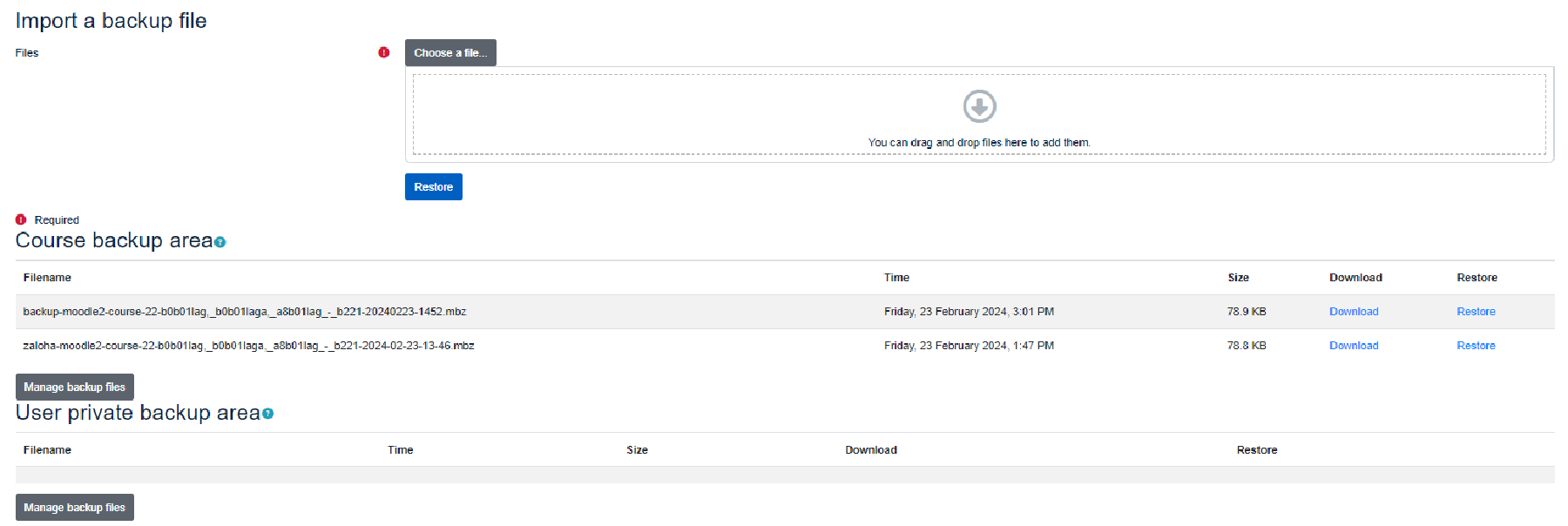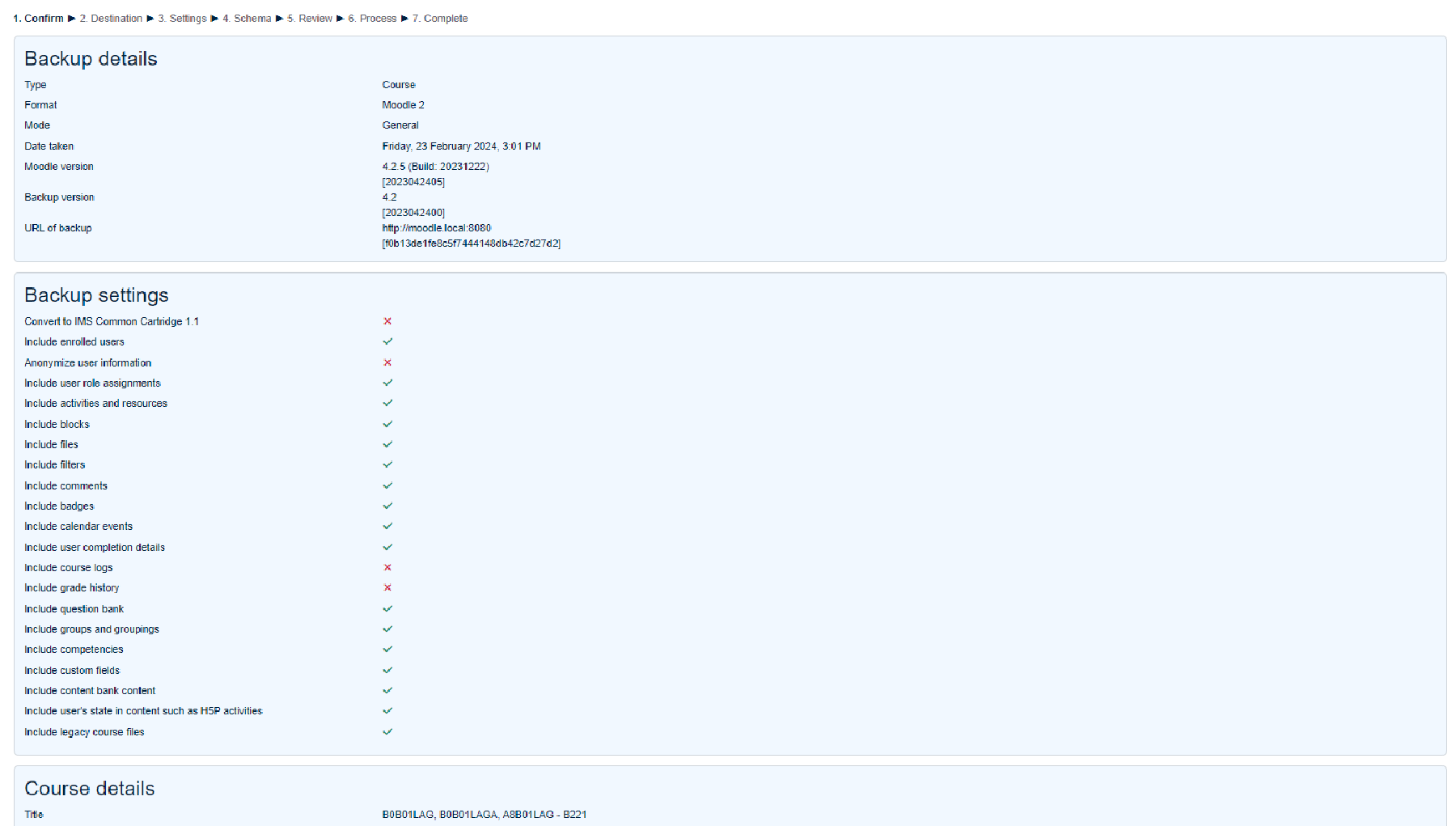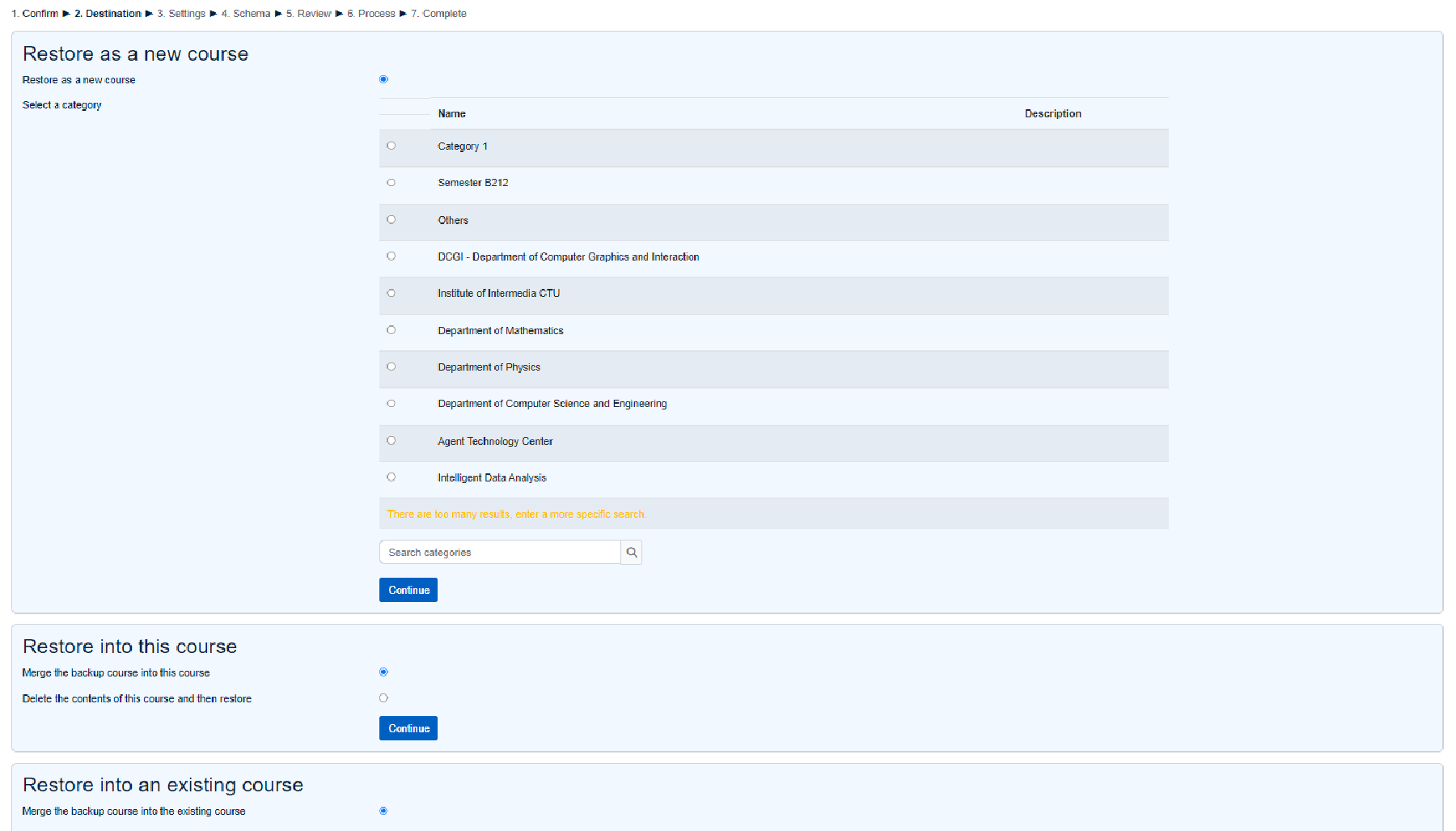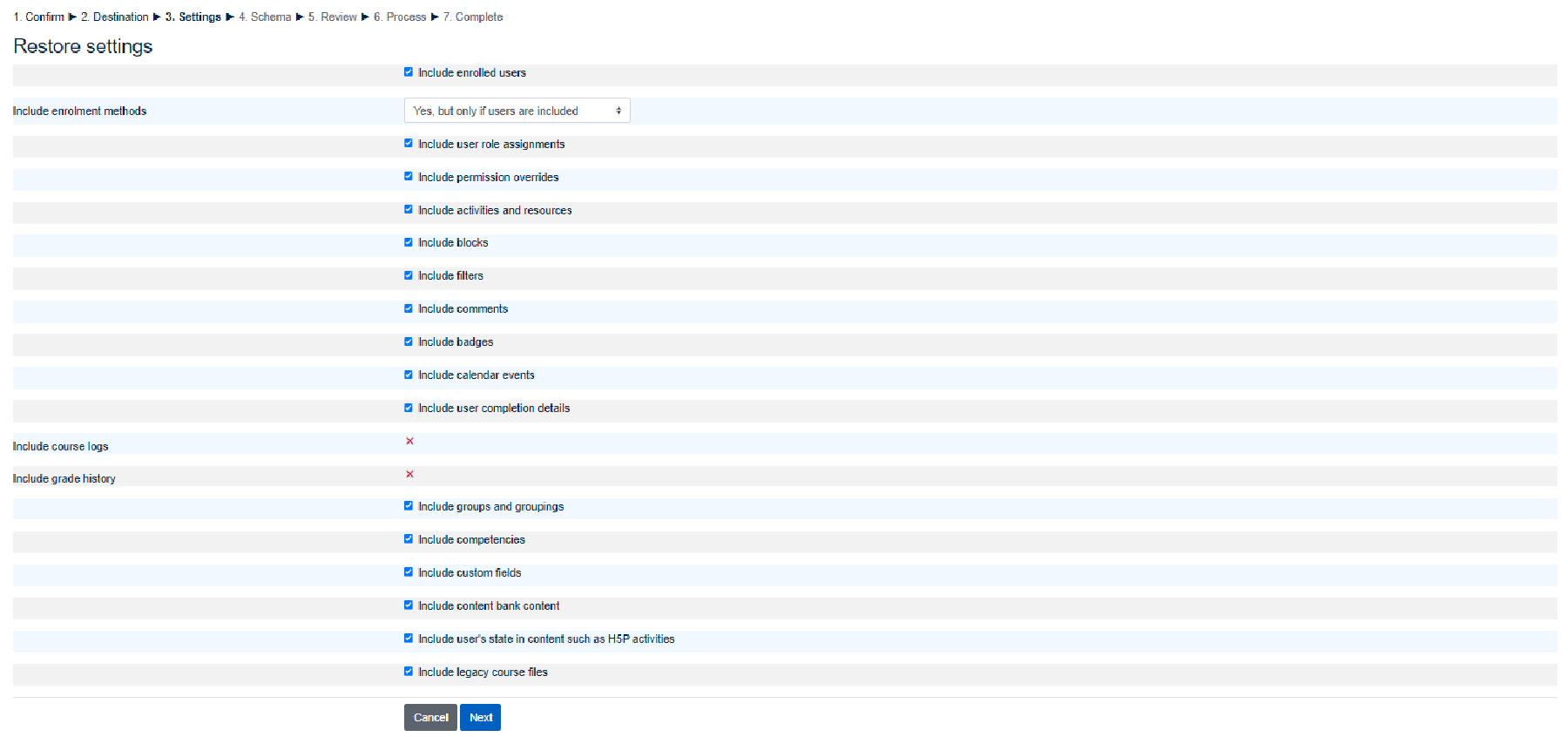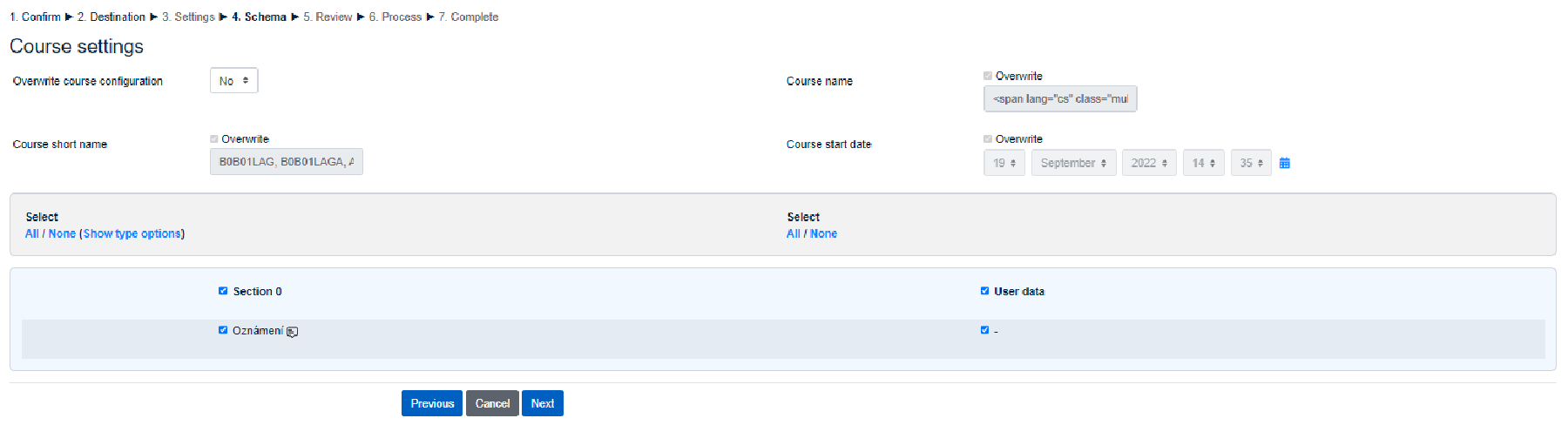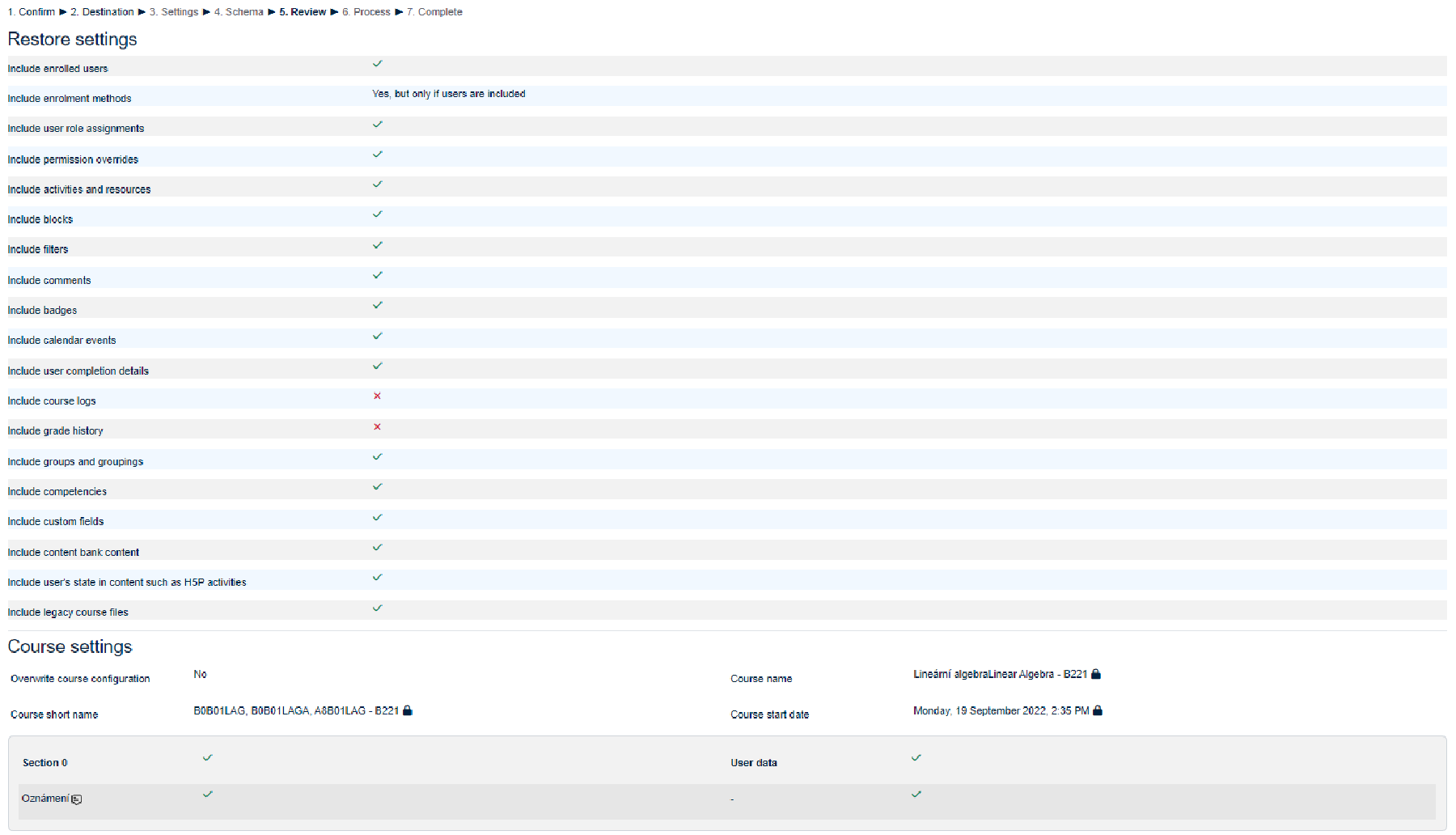Course restore
Page Course Restore allows for restore of the selected course in Moodle. After clicking on Course Administration, select Restore located in the first section. The Restore page consists of 7 steps, all of which modify the restored course settings. To be able to restore the Moodle course, first you need to have the Backup file with you.
Here you can either choose to import a backup file from your computer, or choose from the course backup area. After that, click on the Restore button.
Check the settings of the backup file and make sure it is the one you want to restore. Then click on continue.
Choose the destination of the restored course. Here you have 3 options to choose from.
In the first section, if you wish to restore the course as a new course, choose a category for this course and click on Continue button assosiated to this section.
The next section restores the course straight into “this one” (the one you are currenctly in). Here you can either choose to merge the current one and backed-up course together, or remove the current one and replace it with the backed-up one. Click on Continue button assosiated to this section, if you wish to do so.
The last section is similar to the previous one. The only difference is that instead of restoring the backed-up course into “this” course (where you are currenctly in), you restore the course into another course, that you choose. There is also an option to merge the current one and backed-up course together, or remove the current one and replace it with the backed-up one. Click on Continue button assosiated to this section, if you wish to do so.
Choose the contents of the course, which of them you want to import.
Select the schema from the backup file.
Review the restore settings and click on Perform restore.
The restoring of the course is in the progress.
The execution has been completed. Click on continue to be redirected on the page of your new course.