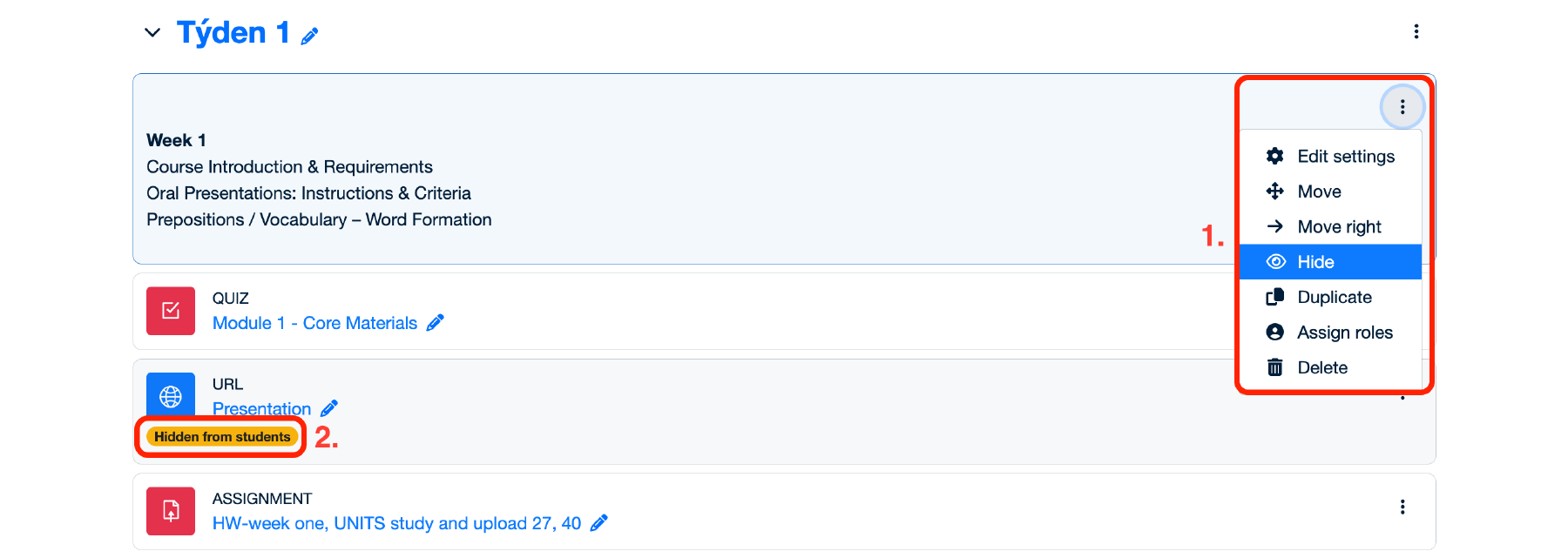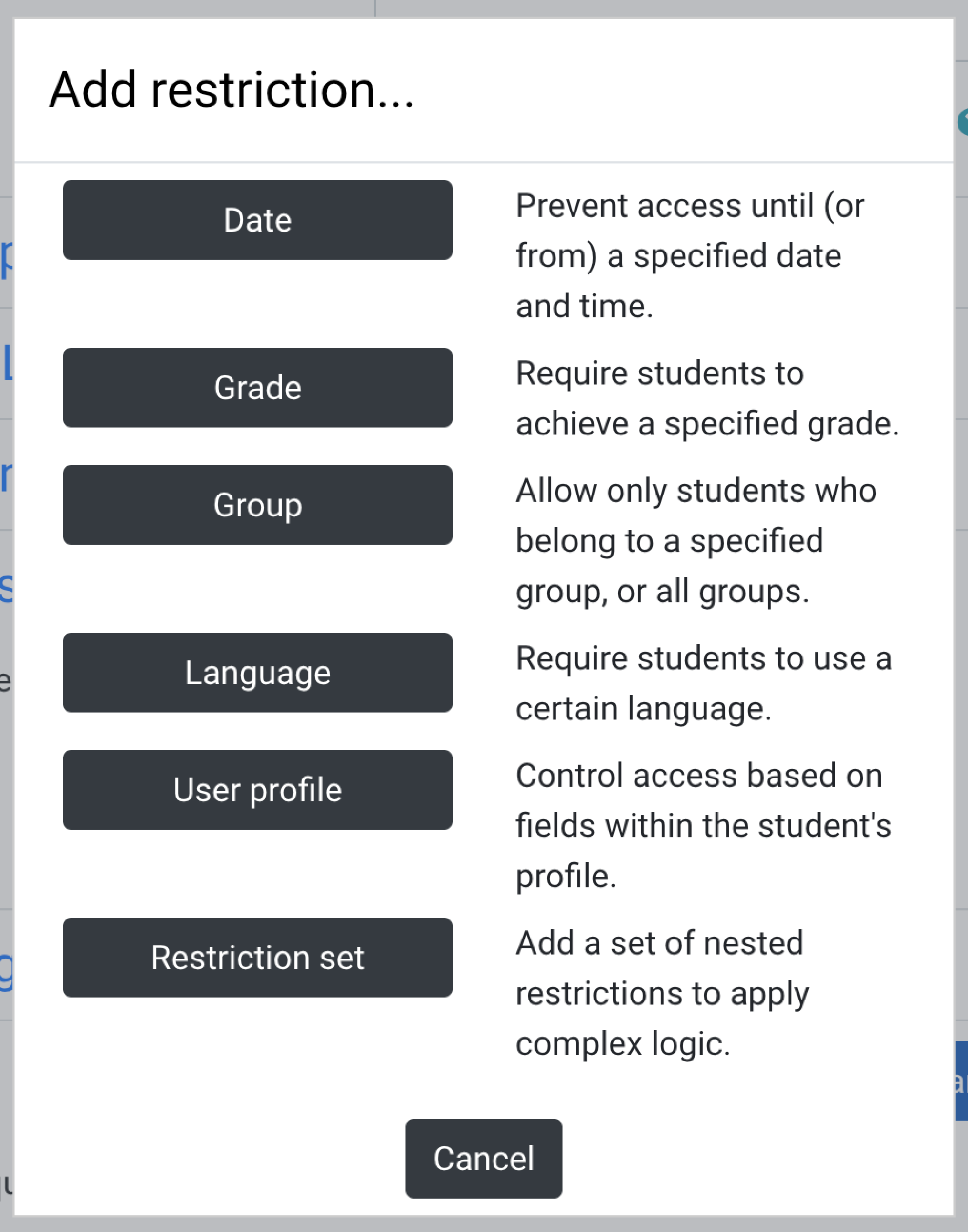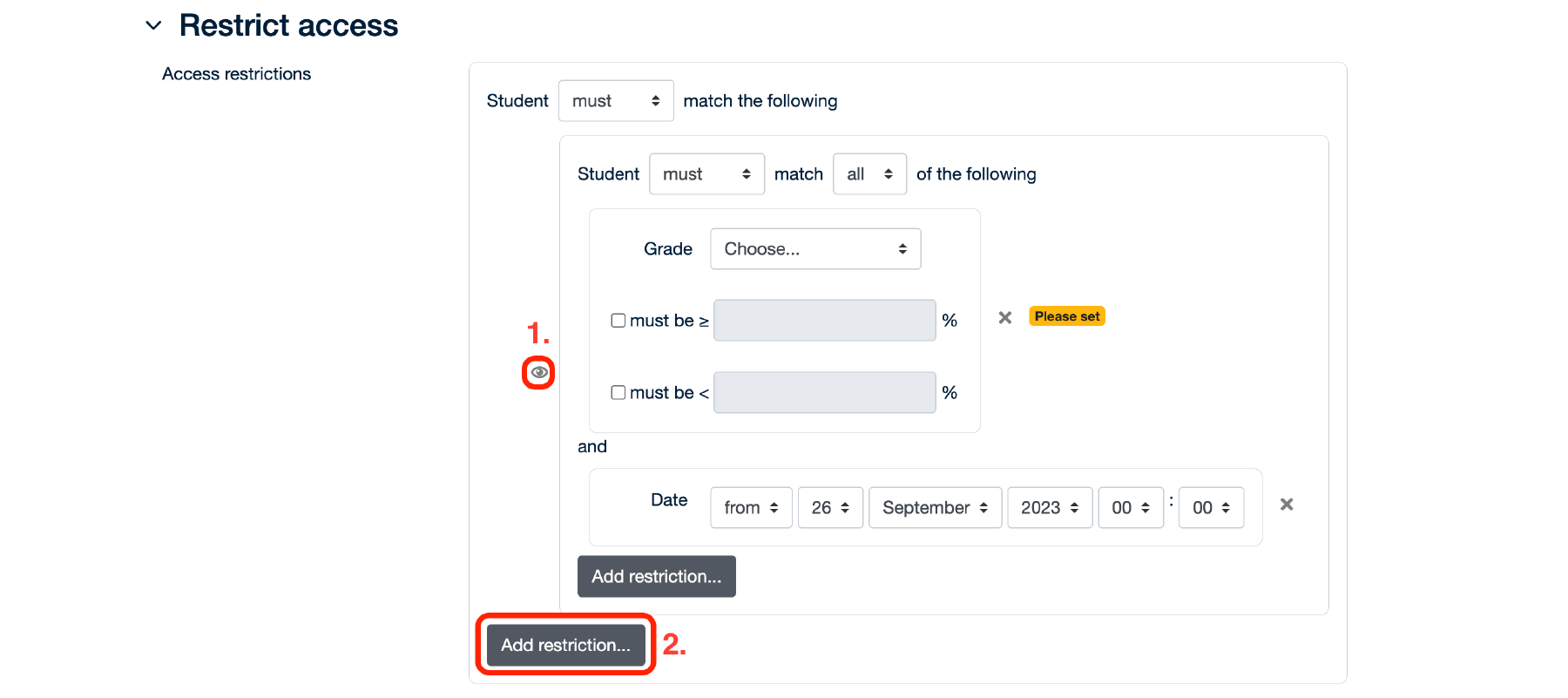Module visibility and access restrictions
Individual topics, activities and study materials can be easily hidden from users who, for example, do not have editing rights or a specific role. To hide an item from students, use Hide (1.) or Show if the item is already hidden. If the item is hidden from students, the Hidden from students yellow box will appear next to it (2.).
Advanced access settings are in the drop-down menu of the section, activity or material: Edit Settings –> Restrict Access –> Add restriction. Here you can set restrictions by date, grade, group or apply several conditions at once.
The eye icon (1.) is used to set whether an activity, resource, or topic is visible or invisible to users who do not meet the specified criteria. To change, click on this icon.
You can add restriction using the Add restriction (2.) button and combine different restriction with logical connectives and/or (depending on whether the student must/must not meet only “some” or “all” requirements, “some” – or, “all” – and).