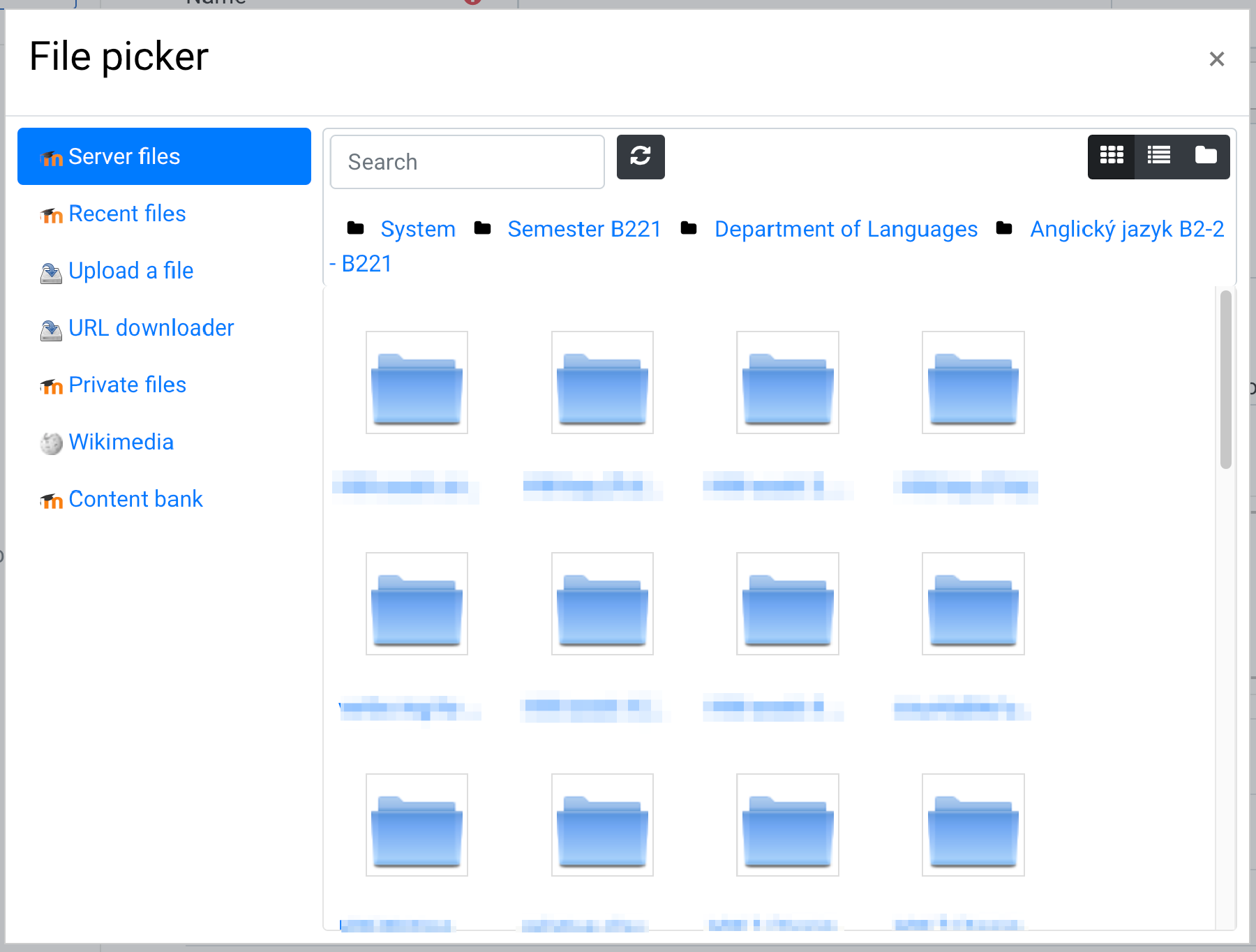Browse and use already uploaded files
The files you upload to Moodle don’t have to be used only once - you can link to them from multiple places. Follow these steps:
- As with uploading a file, click the
Addbutton next to where you want the file to be:
If you are uploading to a text editor, click on the Manage files button in the top bar of the editor – you will then see the same button as above; click on it.
- You will then see the File picker window – here you can find your previously uploaded file in the individual sections on the left. If it was uploaded to an activity, it will be located in the Server files section in the appropriate folder, according to the activity name:
This way you can also easily see what files you have uploaded to Moodle.