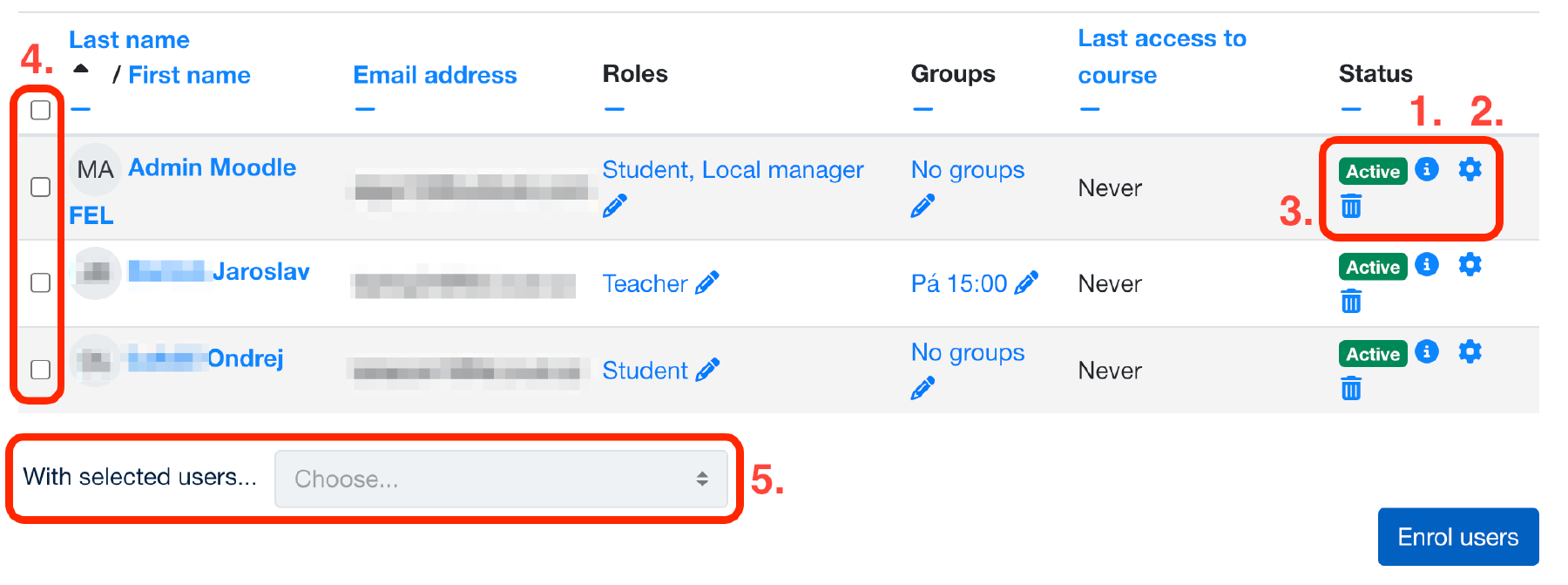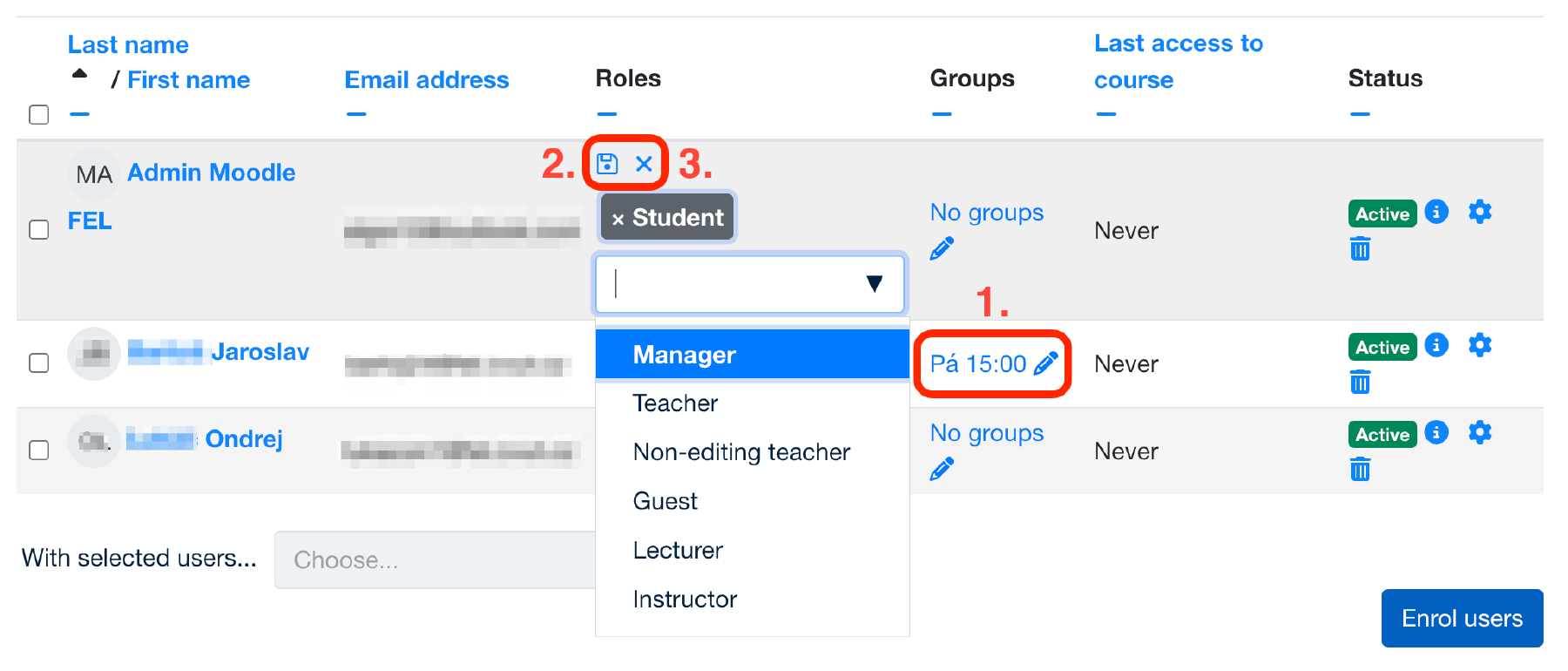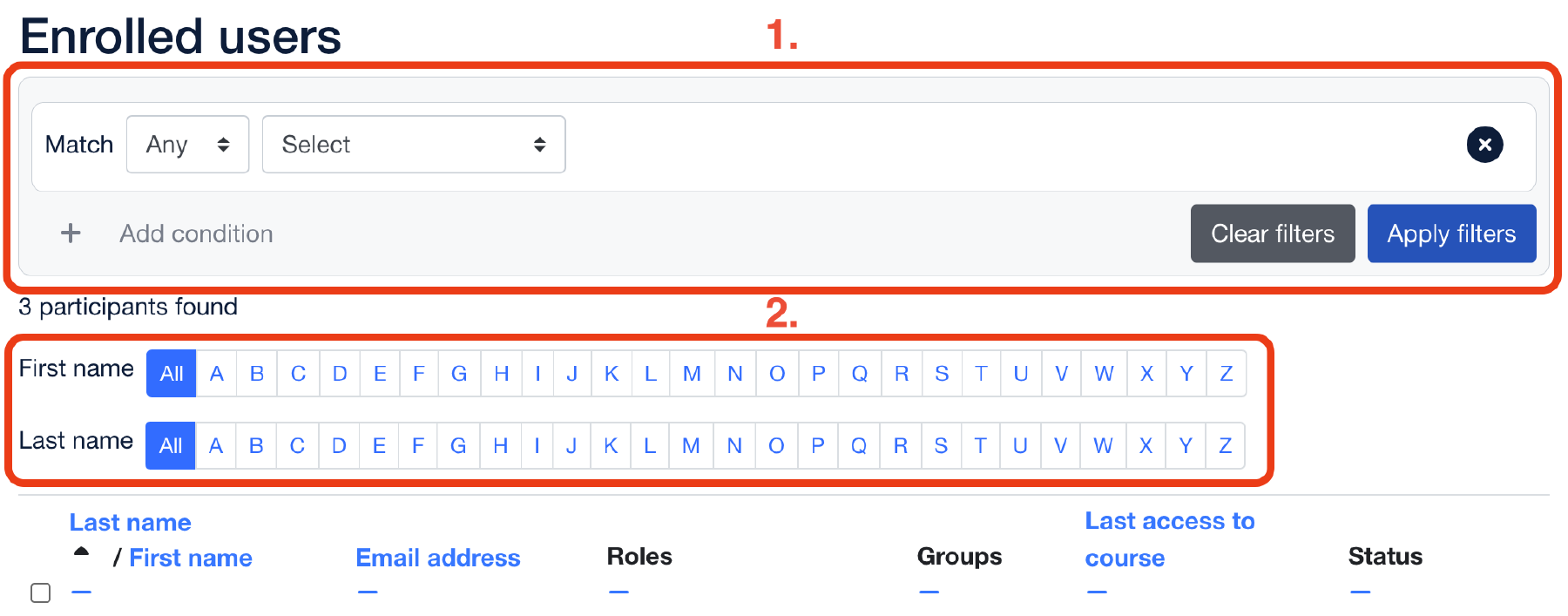Participants
The left side course’s menu has a page Participants that lists all participants in the course.
All participants are written in a table. The table contains the participant’s first and last name, email, roles, groups to which they belong, information about the previous access to the course, and status. After the participant’s status information is an icon of the letter i in a blue circle (1.), clicking on this icon will display additional information about that record. The sprocket button (2.) can be used to edit the record manually. The bin button (3.) quickly removes the user from the list.
You can select participants from the table by ticking the white square to the left of the participant’s name (4.). Various actions can be performed on the selected participants (e.g., send a message or download information from the table in different formats) using the drop-down menu below the table (5.).
You can edit a subscriber’s roles and groups by clicking the pencil button (1.) next to the user’s role or groups. Press the floppy disk button (2.) to save the changes made. To cancel the changes, press the crosshair button (3.).
At the top of the page, there are filters for participants. Participants can be filtered by keyword, status, role, group, and enrollment method (1.). You can also filter the table by first and last names of participants (2.).
You can enroll users with the grey buttons Enroll users on the page’s top right and bottom right corners.