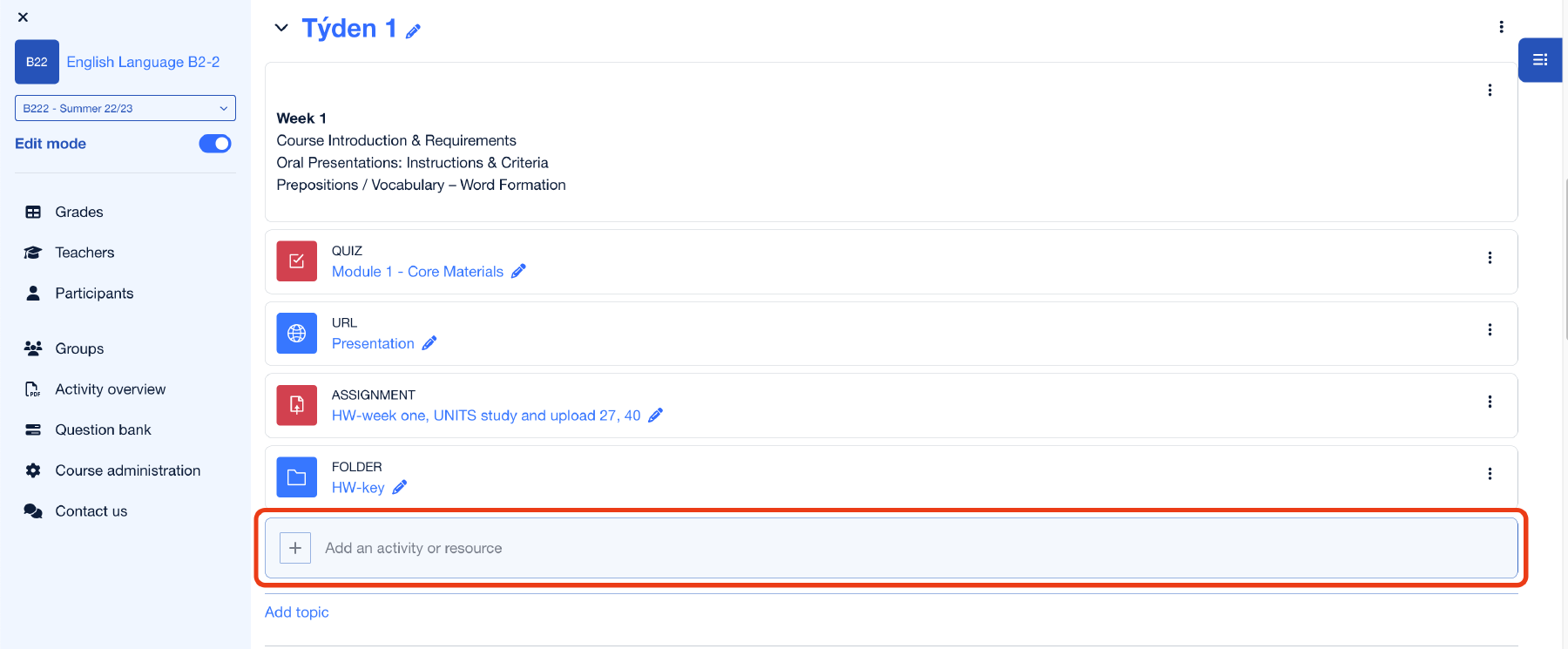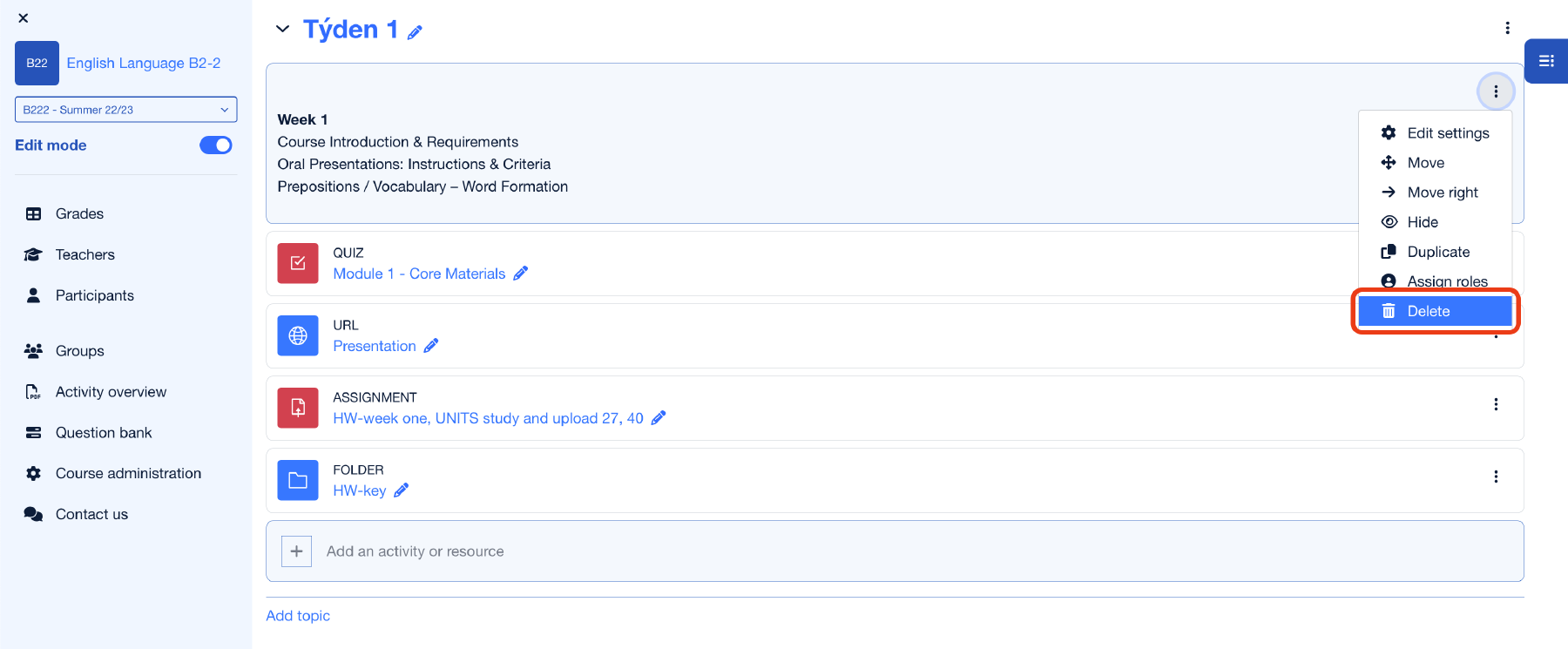Add and delete modules
When you enable edit mode (see the Editing mode and topic management page for more information about this mode), click the Add an activity or resource button in the required course section. A menu will open with all the modules offered by Moodle FEL. Select the desired module.
Then you will see a page with module’s settings. Once you have completed the settings, it is important to save the activity. There are two possibilities:
- Save and return to course – this button redirects you to the main course preview
- Save and display – this button shows you a preview of the activity/resource
Alternatively, you can upload materials via Drag&drop. Select the files on your computer and move them to the desired section in the course. Moodle will ask if you want to upload, for example, images as media directly to the page or as file-type material.
To delete a module select Delete for the module you want to remove and confirm the removal.