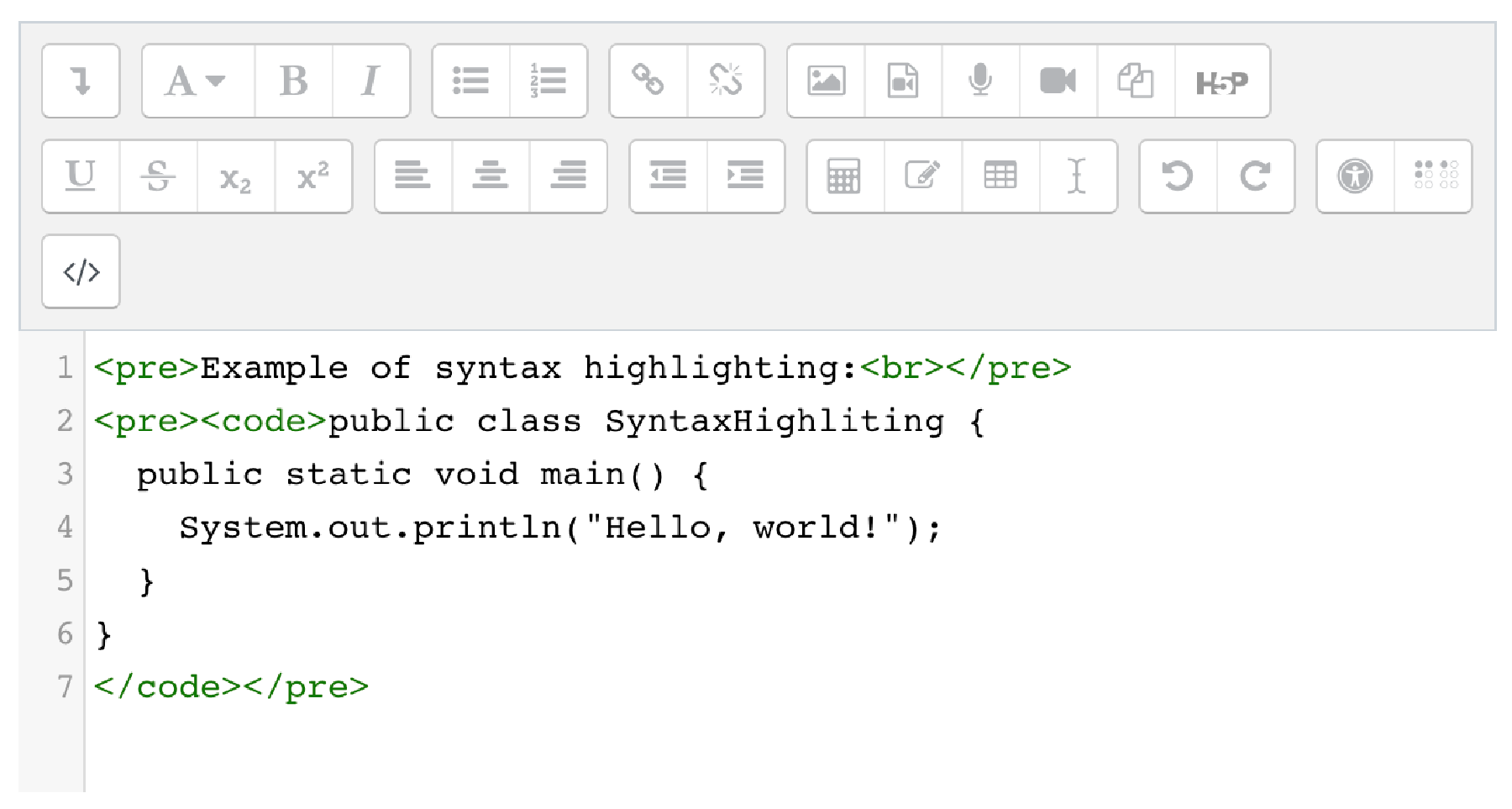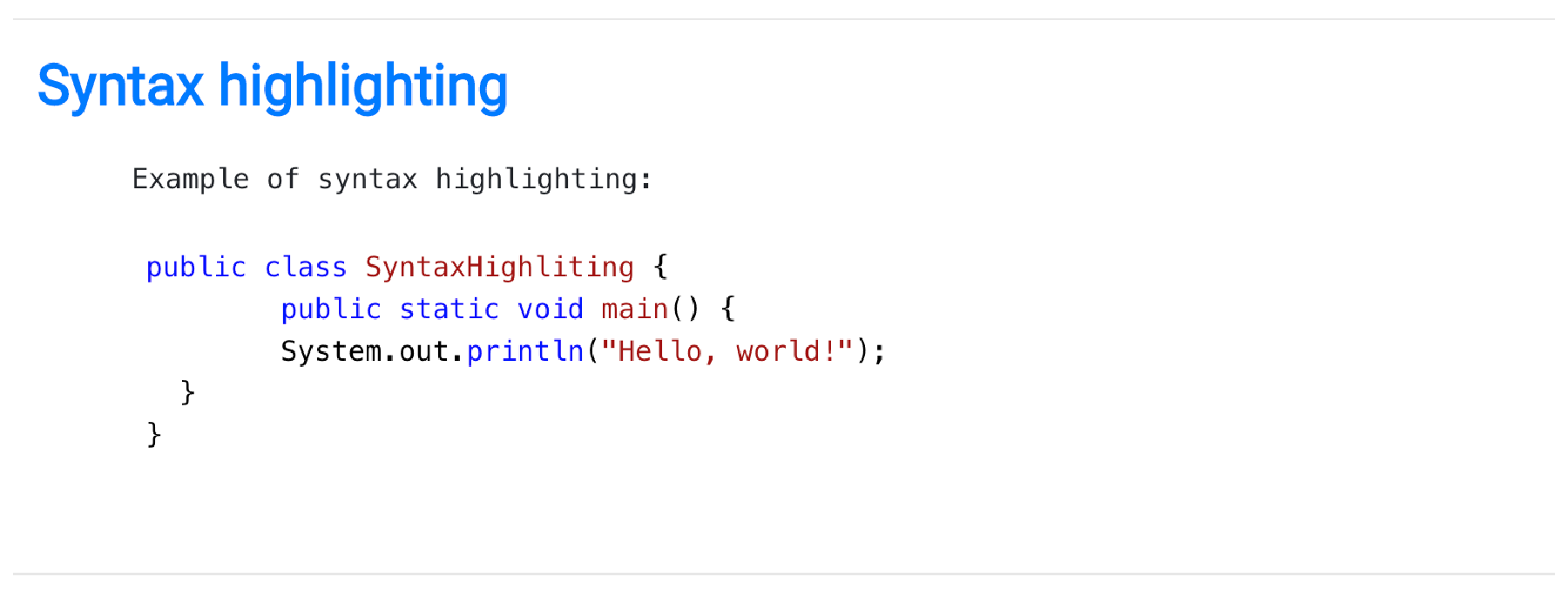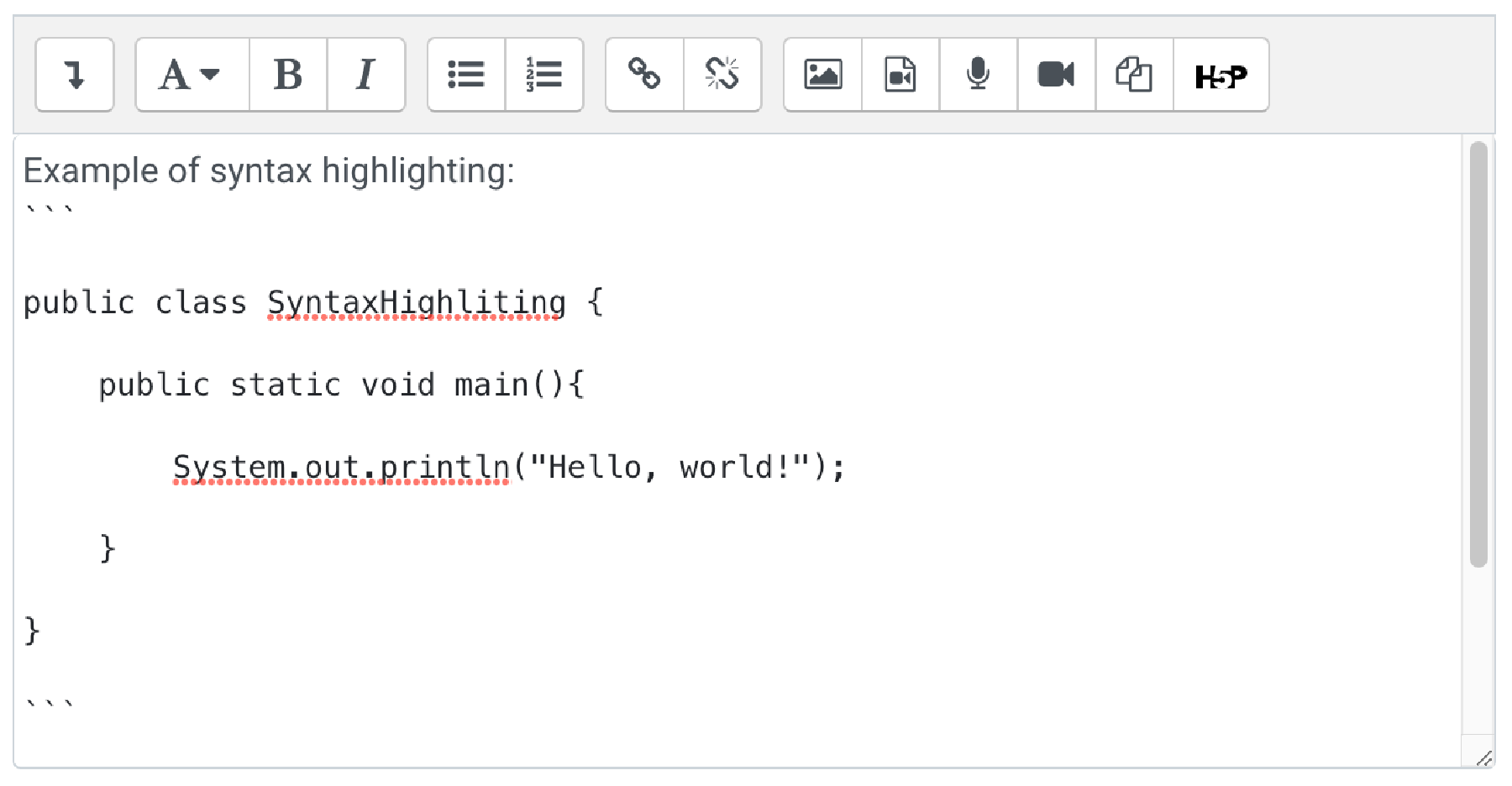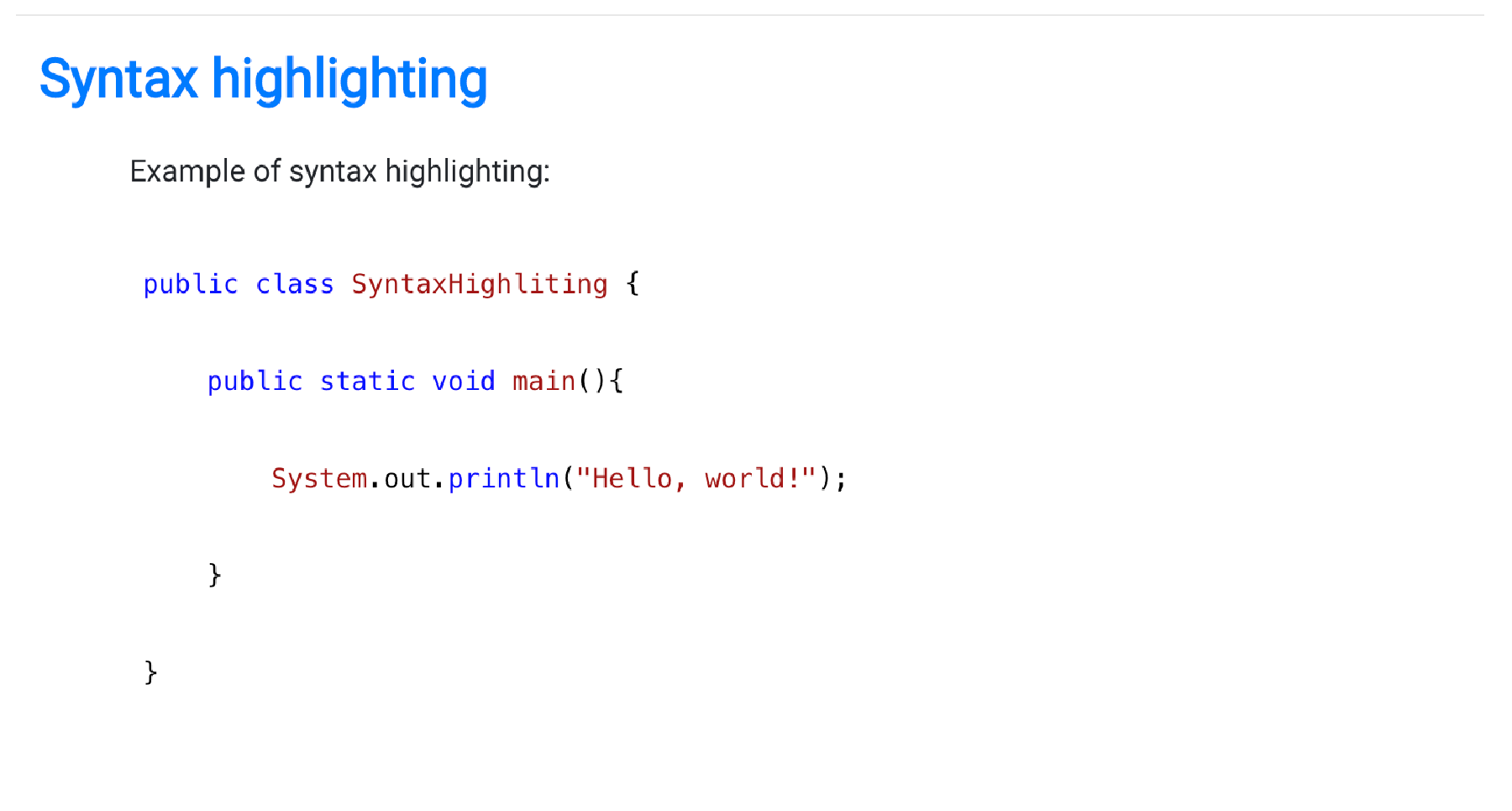Syntax highlighting
Faculty Moodle has a special plugin Syntax Highlighter for comfortable work with code. This plugin highlights written programming code.
There are two ways to highlight code.
Access HTML mode in the text editor via the advanced menu (1.) and pressing the </> button (2.).
In the editor wrap your code into
<pre><code> Your source code </code></pre>
Let’s write some code in Java in HTML mode:
After saving the code will look like this:
In text editor wrap your kod into triple “back-tic” symbols like this:
``` Your source code ```
Let’s write some code in Java in text editor:
Result: