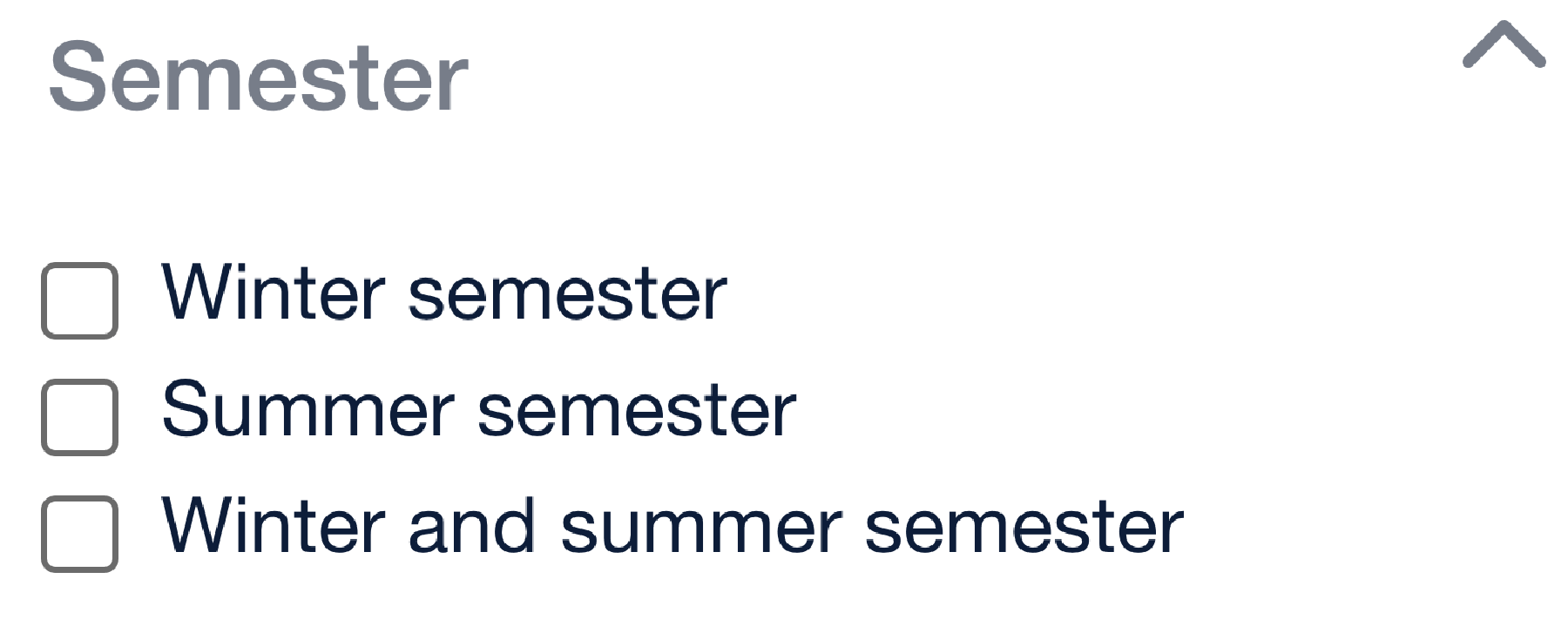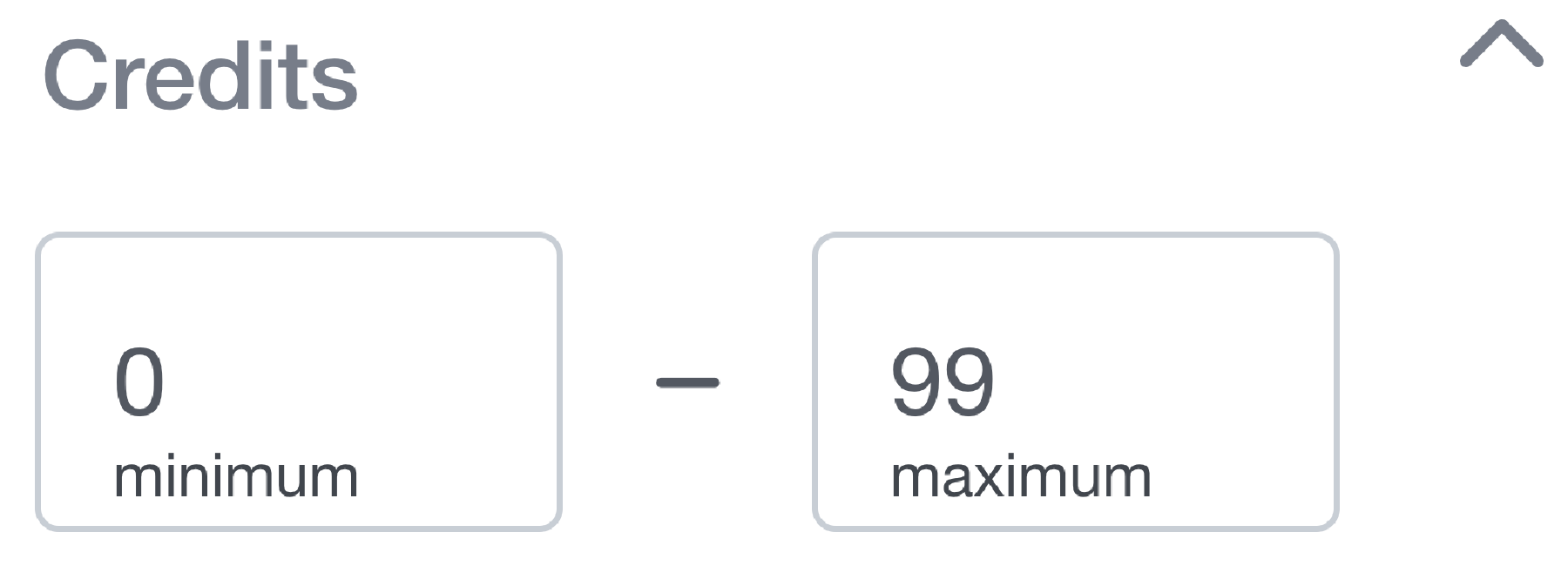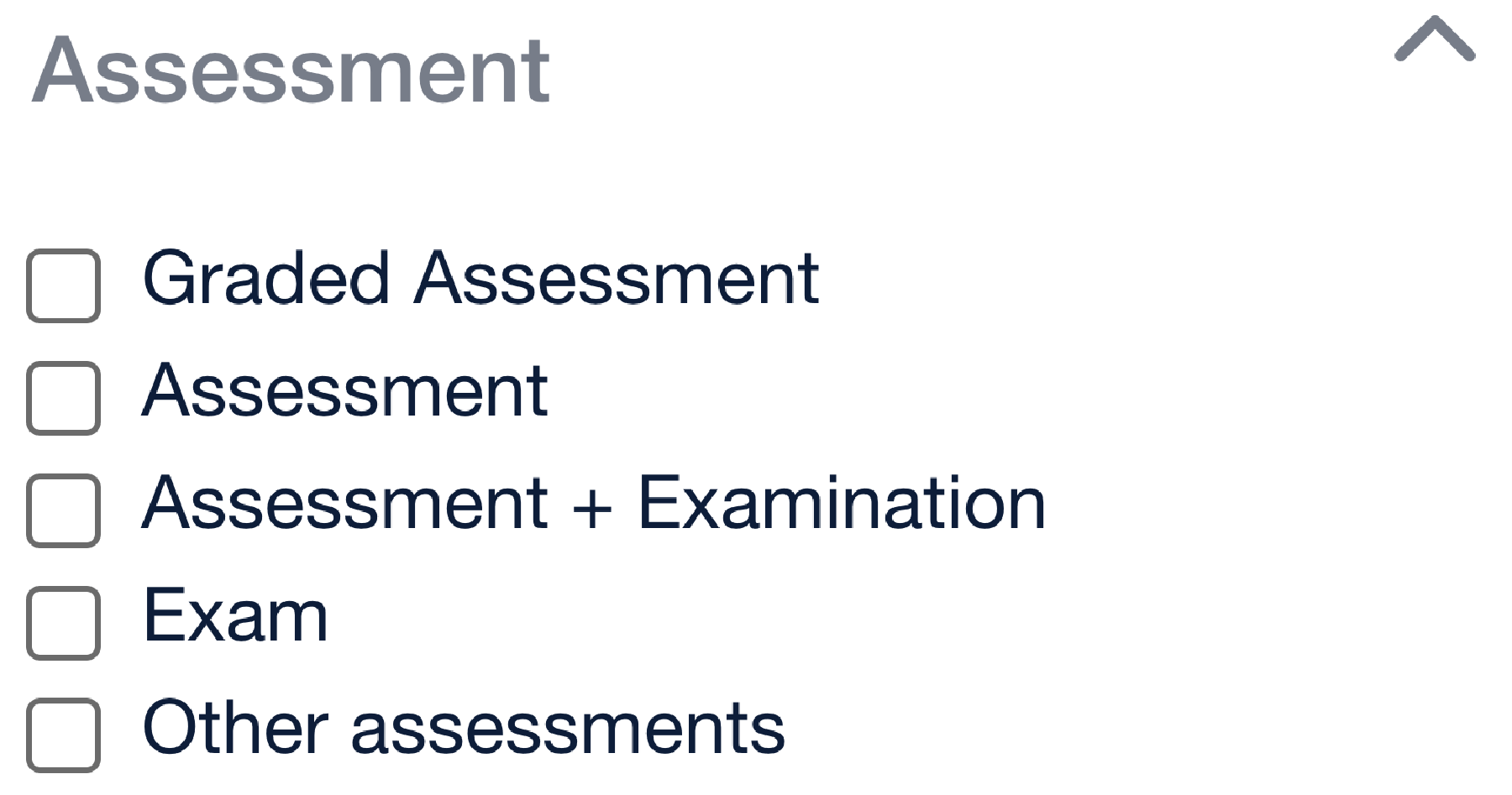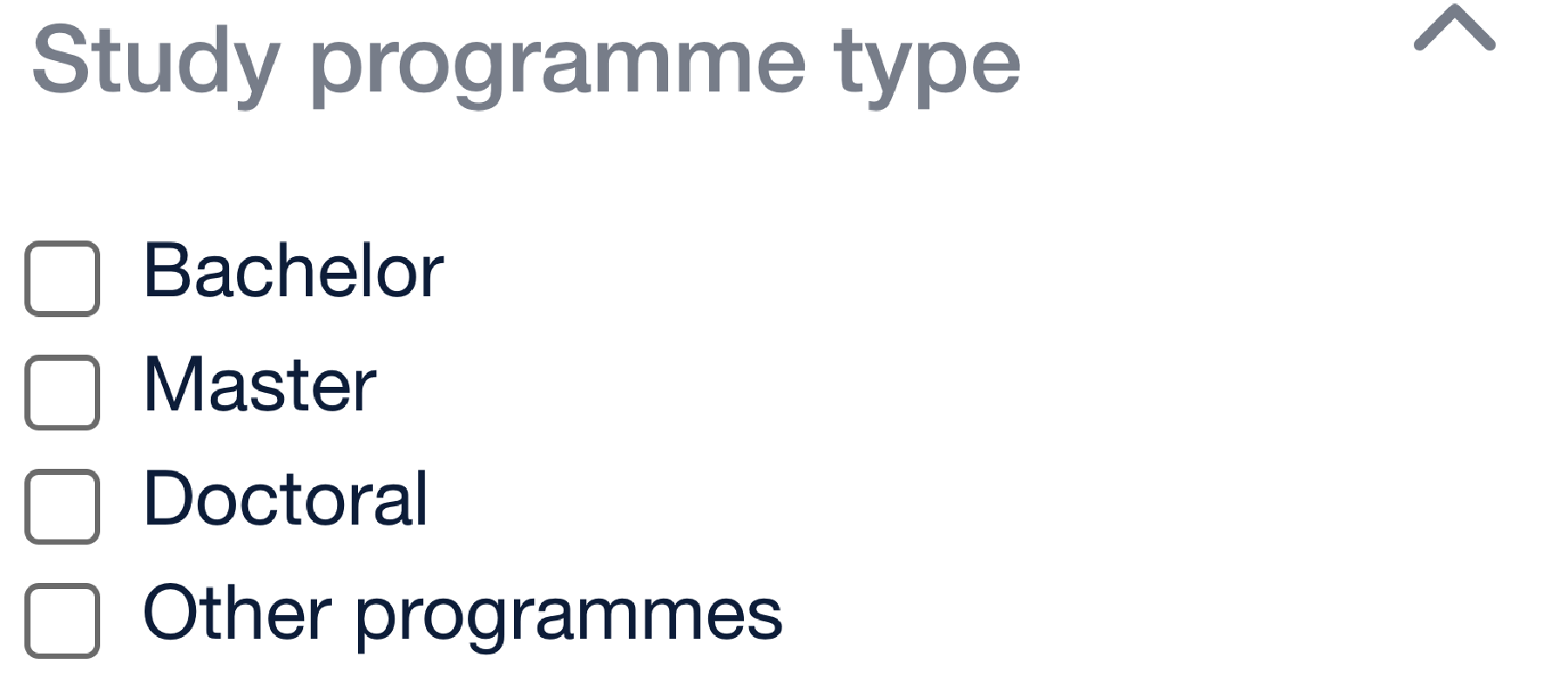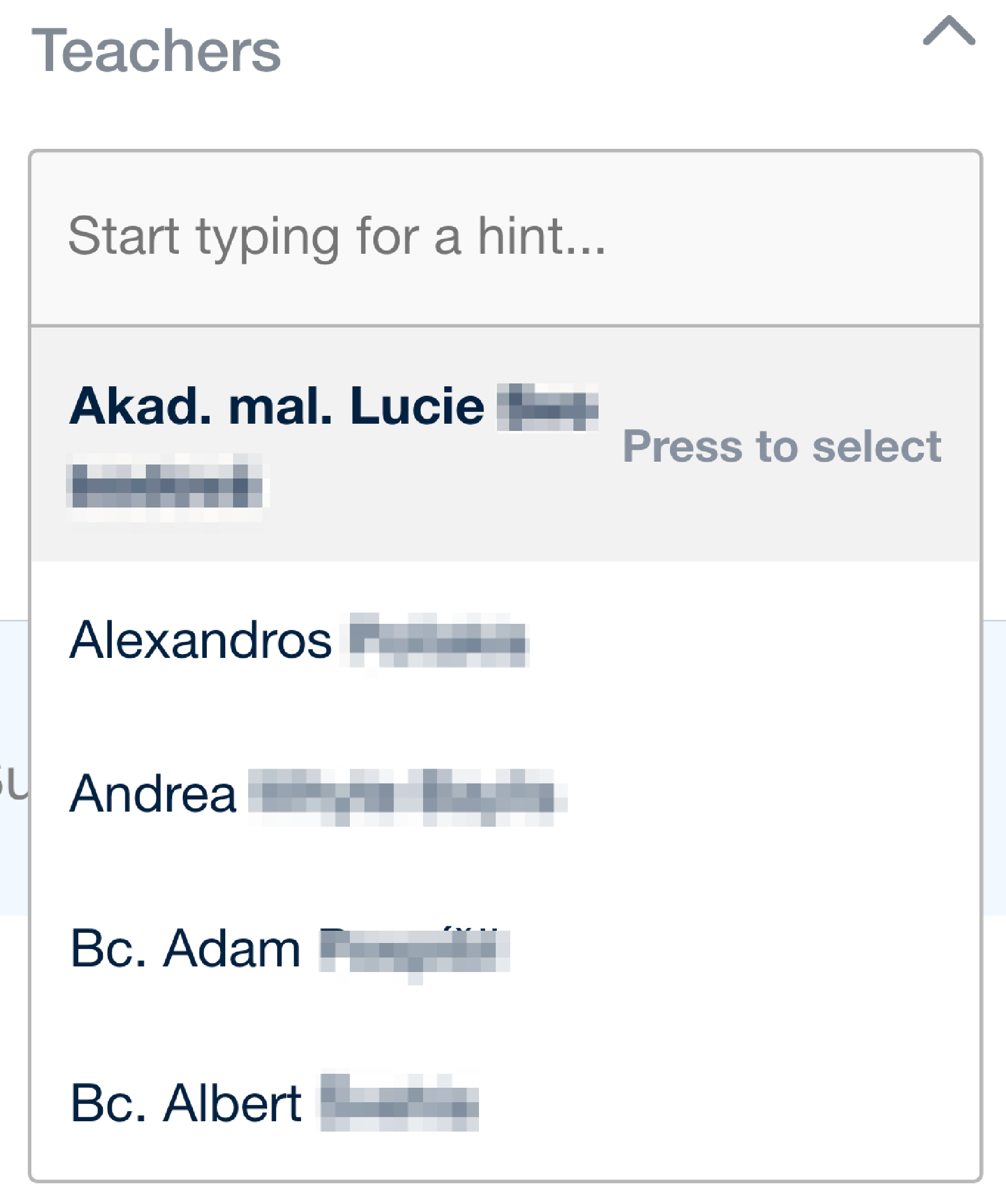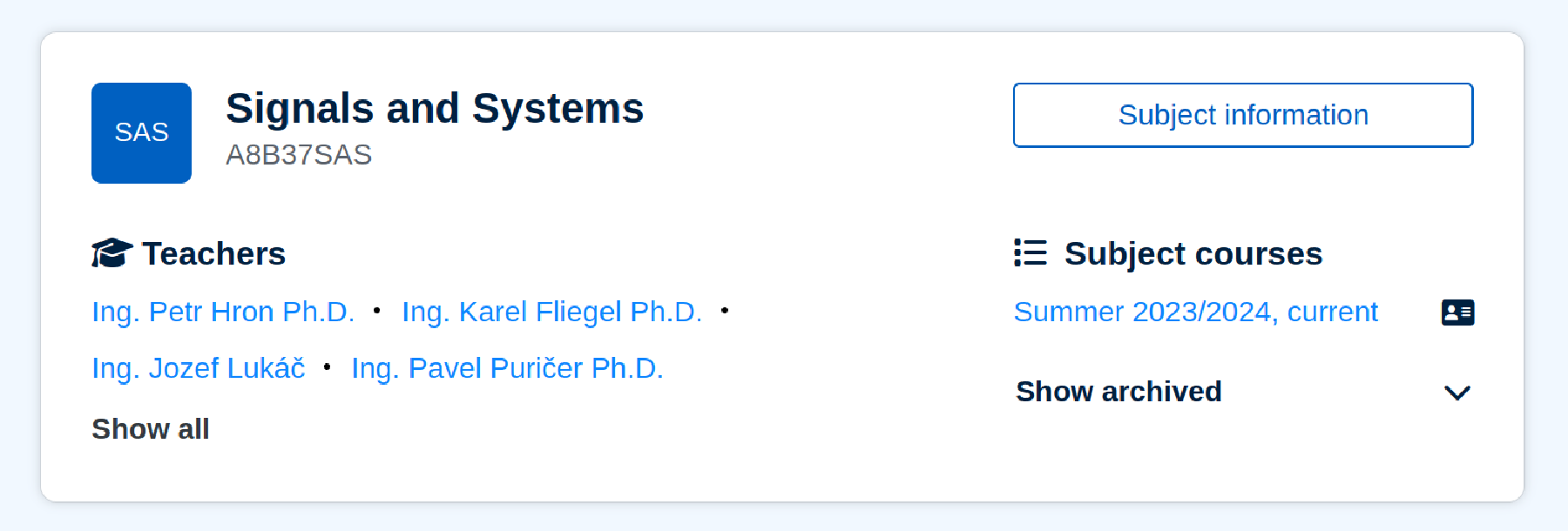Main page
You can get to the main page by clicking the Moodle logo in the top left corner. Here, you can search for subjects using various filters.
Filters can be found in the sidebar on the left side of the page. They can be combined for a more specific selection. After selecting, filters have to be applied using the blue Apply button. They can also be cancelled using the Reset button to display a complete list of all courses.
Here you can filter subjects based on if they are present in the winter semester, summer semester or both semesters. By checking both Winter semester and Summer semester, you will only select courses that are present either in the winter or in the summer semester but not in both.
After selecting minimum and maximum and applying the filter, you will see a list of courses with a credit amount belonging within the selected range (minimum and maximum included). For selecting a specific number of credits, enter the same number in both the minimum and maximum fields.
Using this filter, you can select courses based on their completion type. By checking both Assessment and Exam, you will only select courses that end either with an assessment or an exam. For selecting courses in which a student first needs an assessment before exam, please select the Assessment + Examination option.
This filter is used for selecting courses based on if they’re bachelor courses, master courses, doctoral courses or courses not assigned to any study programme.
Here you can filter courses based on in which department they belong to. Only one department at a time can be selected.
In this filter you can search for teachers based on their name. When typing the name, a list will appear with teachers that match your search, from which you can select the correct teacher. After selecting the wanted teachers and applying the filter, you will see a list of courses that are being taught by at least one of the selected teachers. The list of teachers is influenced by the Show currently unlisted subjects checkbox.
There are 2 more filters on the top og the subject section. Here you can select if you want to see archived subjects (subjects that don’t have an instance in the current semester) or subjects with courses in Moodle only.
Each course card contains Moodle subject name, codes of KOS courses associated with this Moodle course, a list of teachers that teach this course, a button with information about the subject and a list of subject courses.
The list of subject courses contains semester, its state (scheduled, current or archived details) and an icon that indicates the course visibility. Hovering over each icon will show you its meaning. An instance in the current semester is marked blue.