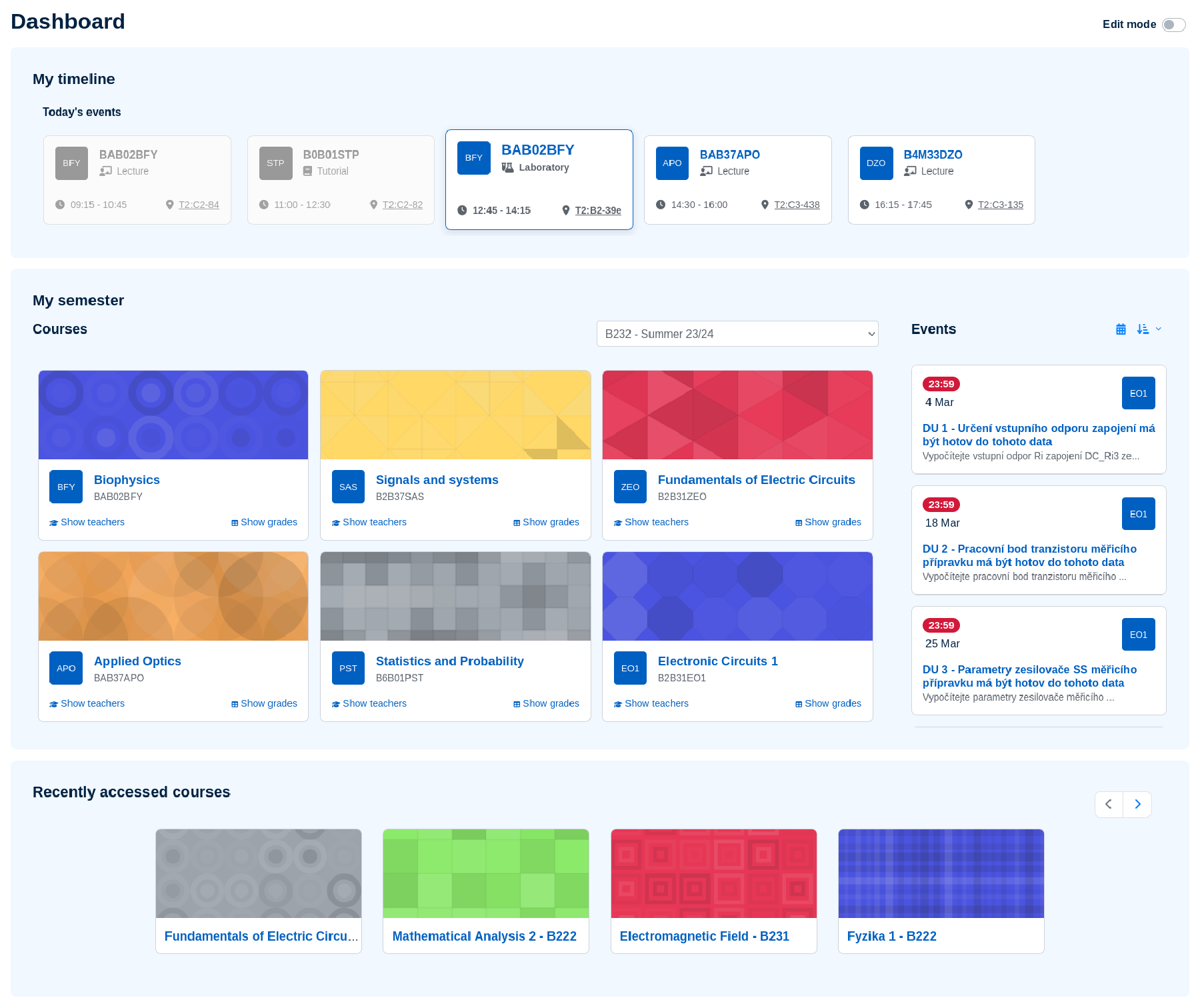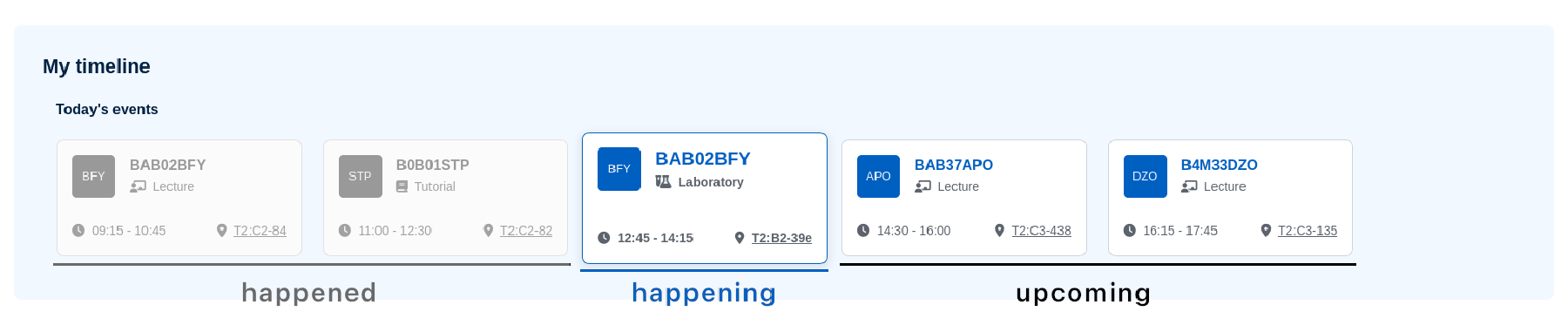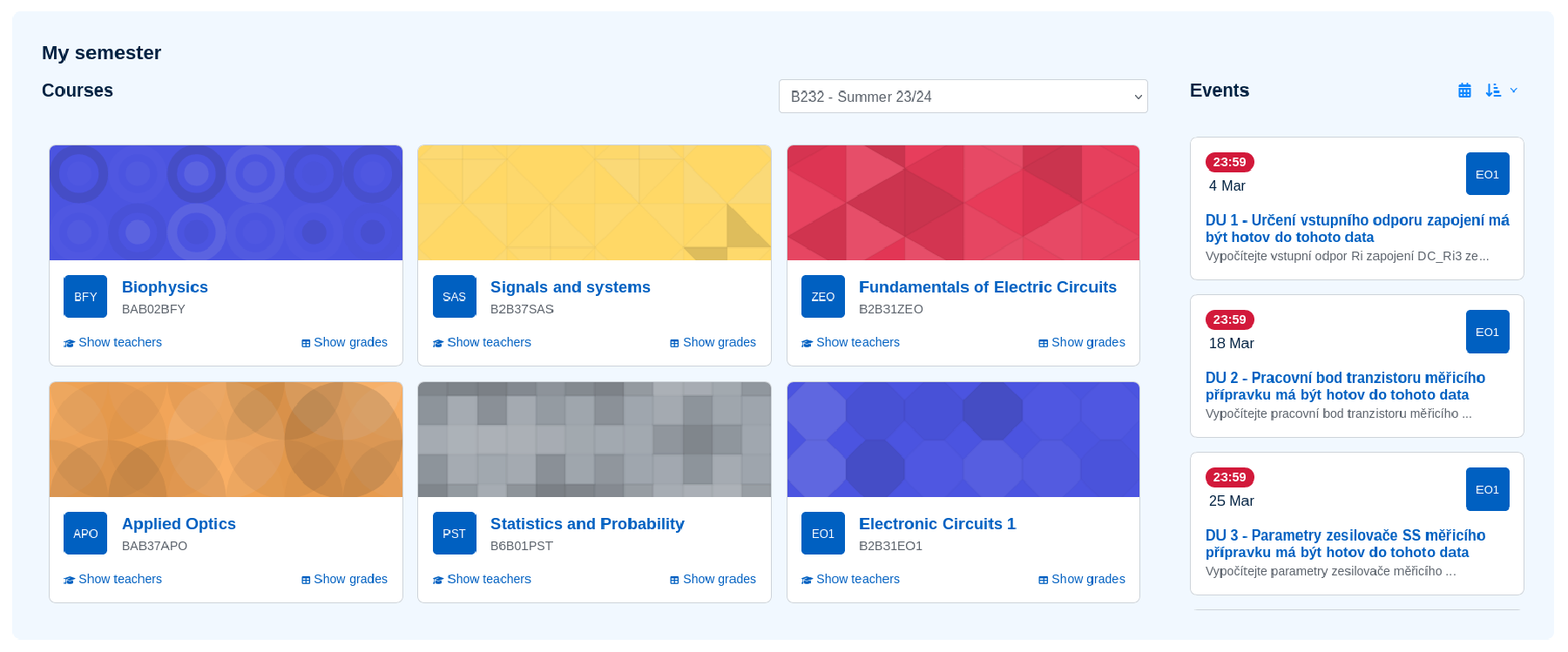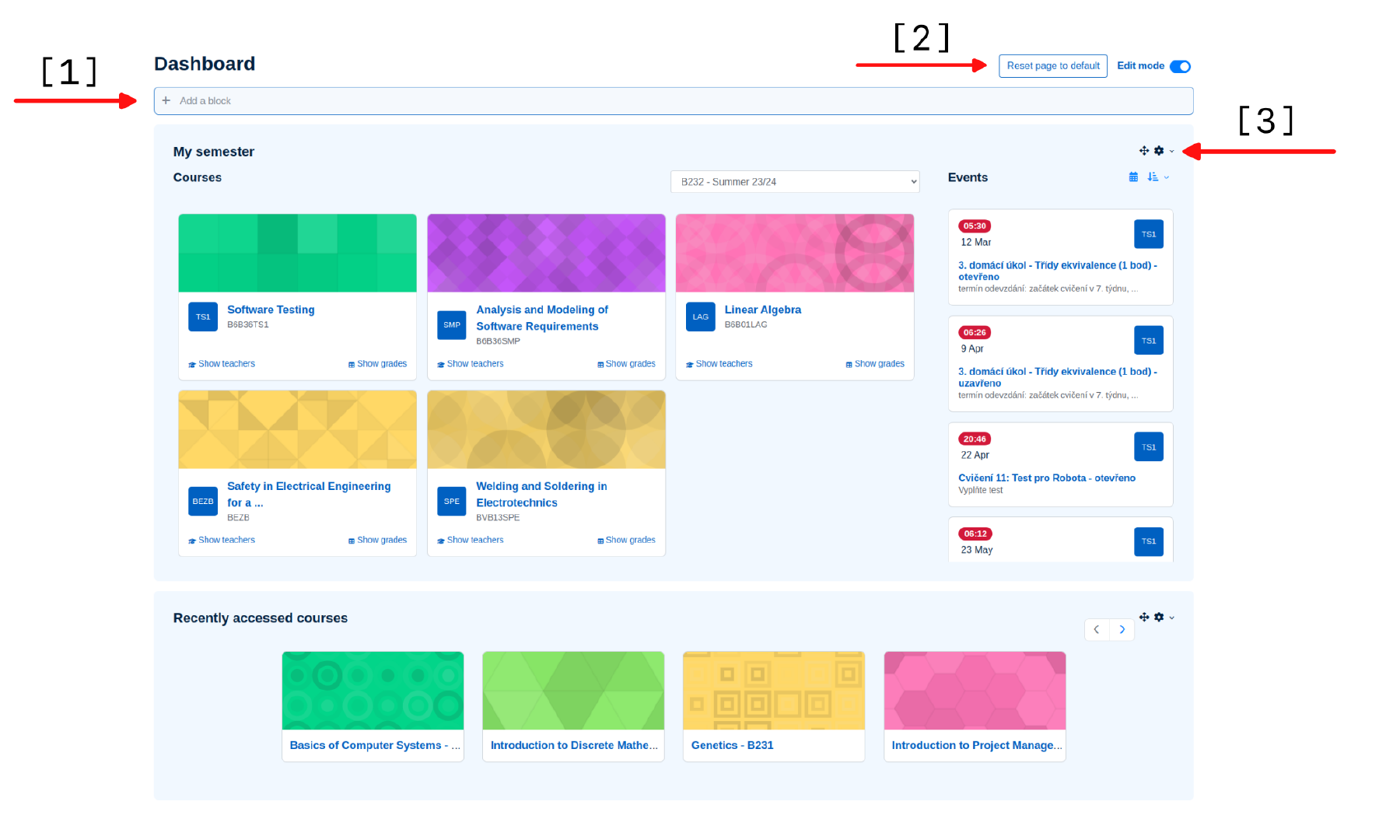Dashboard
Every user has a personal overview page that they can customize - this page is called “Dashboard”. Users can see the courses they are enrolled in, their assignments, their files, and now also their timetable. These elements of the dashboard are called blocks. You can find an overview of the blocks provided by Moodle in the official Moodle documentation. Additionally, two blocks “My semester” and “My timetable” were created exclusively for Moodle FEE.
Default Moodle dashboard contains three blocks in this order
- My timeline - fetches timetable data for today (or tomorrow if there are no upcoming events for today’s date) from KOS using Sirius service.
- My semester - shows the user’s courses in the semester and upcoming events in the courses, e.g. assignment deadlines.
- Recently accessed courses - the courses the user has recently accessed.
New for semester B232: The “My timeline” block shows the user’s events for today or the following day. It displays the timetable chronologically, including timetable exceptions, exams, or credits. Any change in the event date/cancellation will be displayed in the timetable.
If you have any events planned for today, they will be displayed in the timeline. Each event is displayed as a ‘card’ that says what kind of event it is, when and where it takes place. Most events are related to subjects, with the subject code as the title. If it is a subject from CTU FEE, this title is clickable and will take you either to the subject information page or directly to its course (if it has one). The room name in the bottom right corner is also clickable and will take you to navigate.fel.cvut.cz, where you can find out how to get to the room.
Thanks to the “My semester” block, you can see an overview of your courses and upcoming events in them. Unlike the “My timeline” block (where events are fetched from KOS), events in “My semester” are related to events in Moodle - such as assignment deadlines, exams, or credits.
Every course has its card, which contains the course name, a list of course codes contained in the course, the course image that teachers can set themselves, and links to the list of participants/grades. By clicking on the subject name, you will get to the course. Courses are displayed according to the currently selected semester.
To the right of the course cards is a list of upcoming events in the courses. Events are ordered by date and time. The order can be switched to ascending/descending by clicking the icon in the top right corner. Clicking on the event will show you details about the event.
For editing the dashboard, you first need to turn on the edit mode using the switch in the top right corner of the dashboard. After turning it on, a button for adding blocks[1], a button for resetting the dashboard to its default state[2] will appear above the blocks, and icons for moving, resizing, and removing blocks will appear within the blocks[3].
By clicking on Add a block a list of available blocks that you can add to the dashboard will appear. Deleting a block is done by clicking on the gear icon and selecting the Remove block <block name> option.
To move a block, simply click and hold the move icon and then move the block above/below another block (see video).