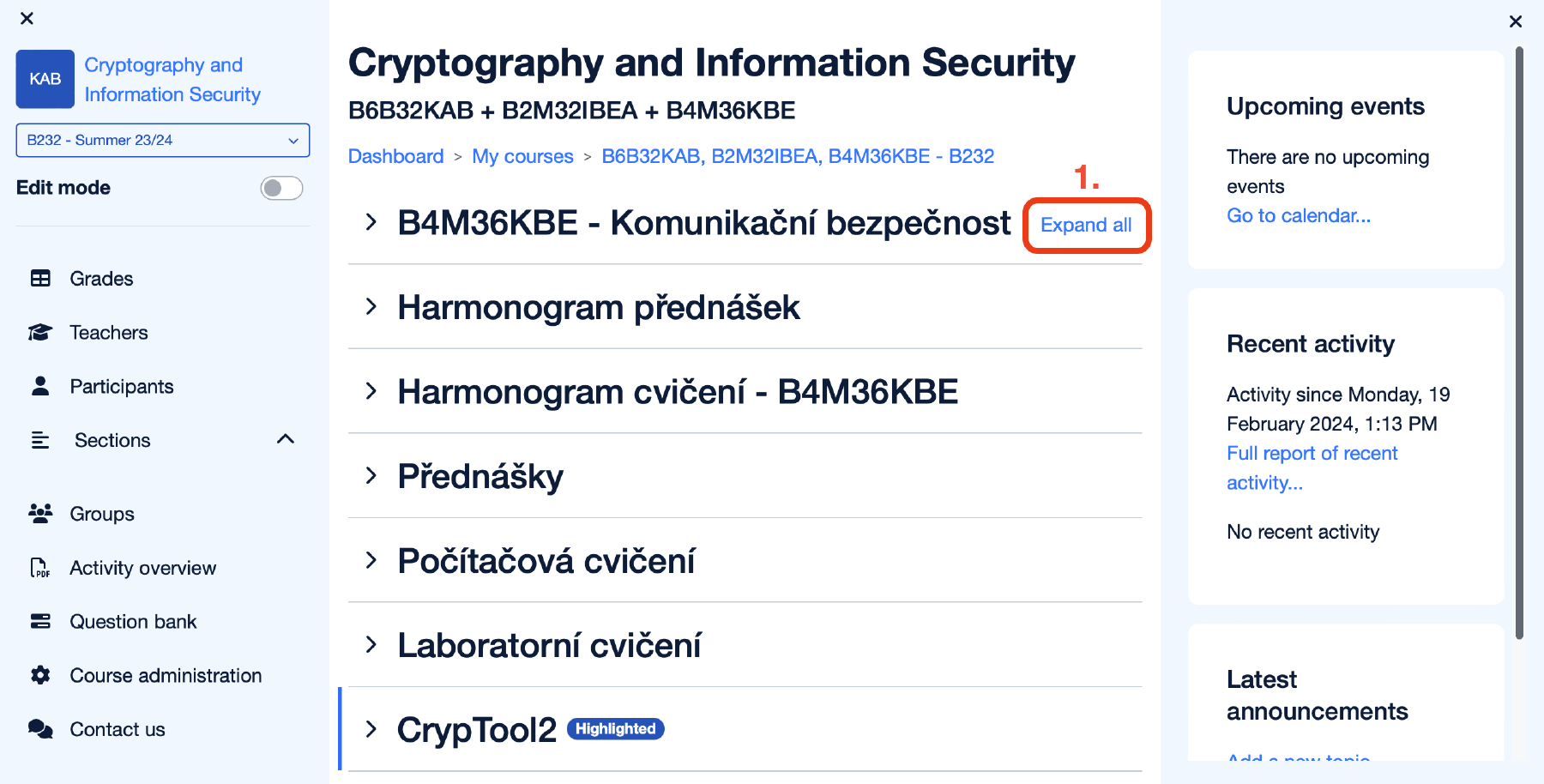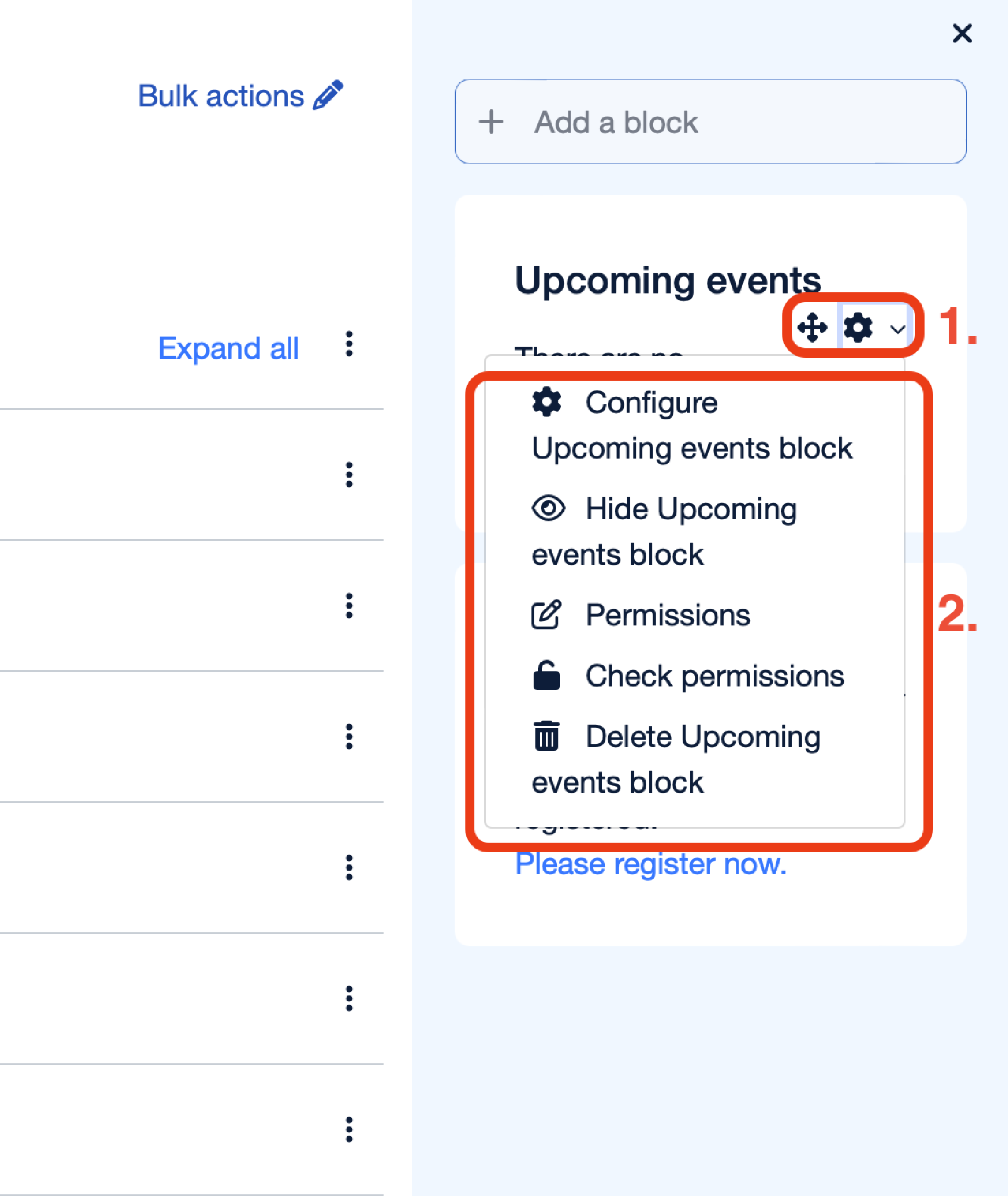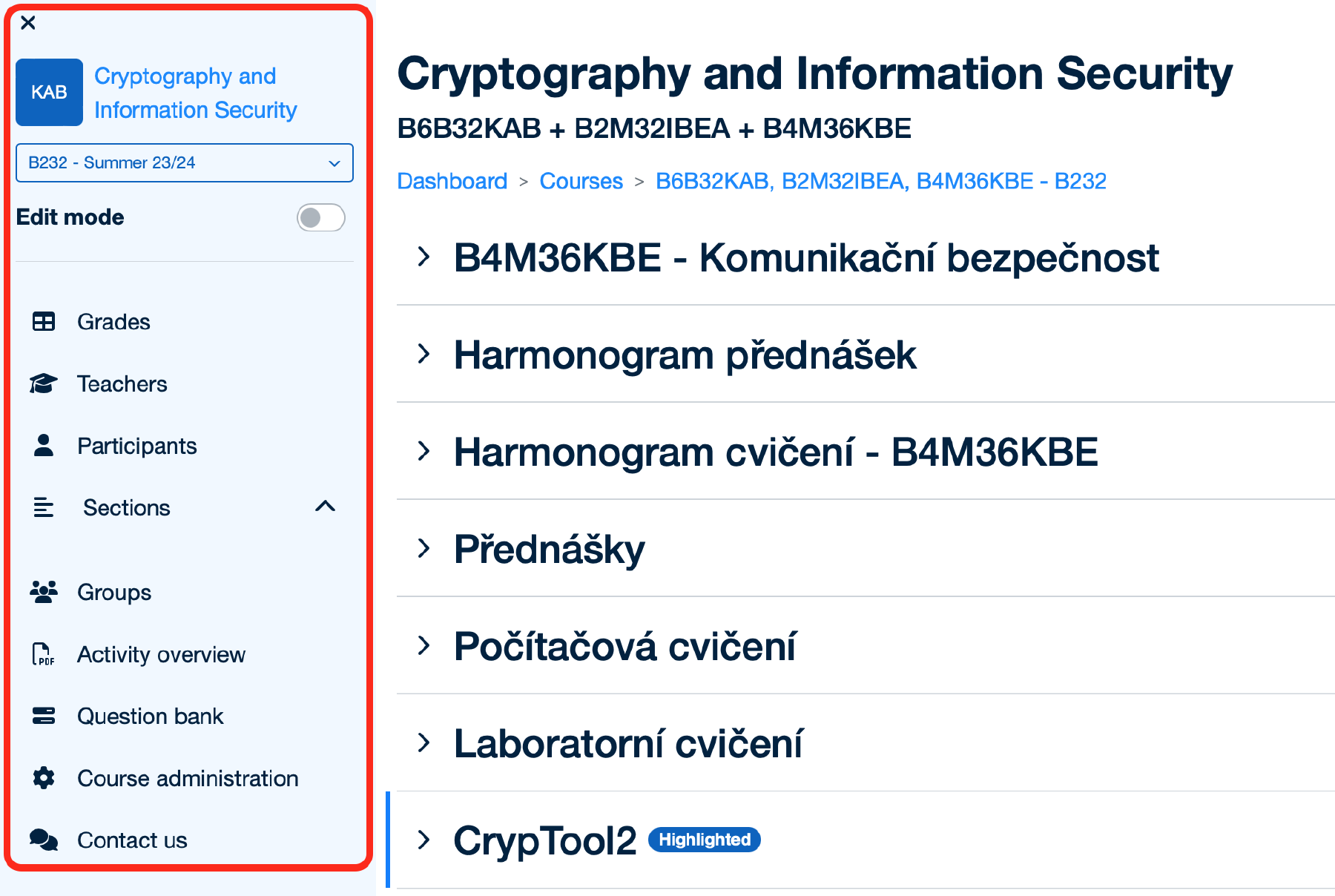Course page
On a course page, you can view information about a course. The page presents an course instance in a given semester and consists of two side menus and a main course area that includes various sections.
Teachers can edit these sections. To learn more about editing course content, please visit the Editing course content page. You can easily expand or collapse each section individually or all at once by clicking on the “Expand all” or “Collapse all” button (1.). The course page will remember your preferences for each section and side menu, even if you close and reopen the page.
The course title is located in the header of every course page, followed by the subject code (in the case of a grouped course, all codes for grouped subjects will be displayed).
Starting from semester B232, students can access lecture recordings via YouTube playlists on the course page. This feature is integrated with the automatic streaming of lectures provided by SVTI and is only accessible with prior permission from the lecturer. Additionally, lecturers can limit access to recordings to enrolled students or all logged-in users.
Playlists are available for semester B221 and beyond. If a recording is available for a specific course instance and the lecturer has agreed to its publication, a link to the recordings will appear on the course page for the relevant semester.
The right sidebar menu will be visible only if it contains any blocks. Turn on the Edit mode to add a block to the sidebar.
You can add following blocks:
-
Latest announcements – this block shows recent posts made in the announcements forum.
-
Poll – this block allows to add a poll for teachers, students or for everyone to the sidebar.
-
Recent activity – this block lists course activity, such as updated resources and activities, forum posts and assignment submissions, since the user last accessed the course.
-
Upcoming events – this block shows events related to the course, such as tests, assignments, etc., with deadlines.
Each block has move and settings buttons (1.). For each block, you can configure where it will be displayed, in what order, and permissions (who can see and modify the block). You can also remove the block (2.).
On each course page, you will find a left side menu. At the top of this menu, you will see the name of the course, a semester selector (which allows users to switch between instances of the course in different semesters), and an Edit Mode switcher for course teachers and local managers. Below this, you will find a variety of course settings, a list of course sections for easy navigation, as well as grades and group management tools, among other helpful functions. Students and course visitors will only be able to view the “Grades,” “Teachers,” “Participants,” and “Sections” buttons, and will not have access to the course settings.
The next chapters of this documentation section are dedicated to all these pages and describes each in details.